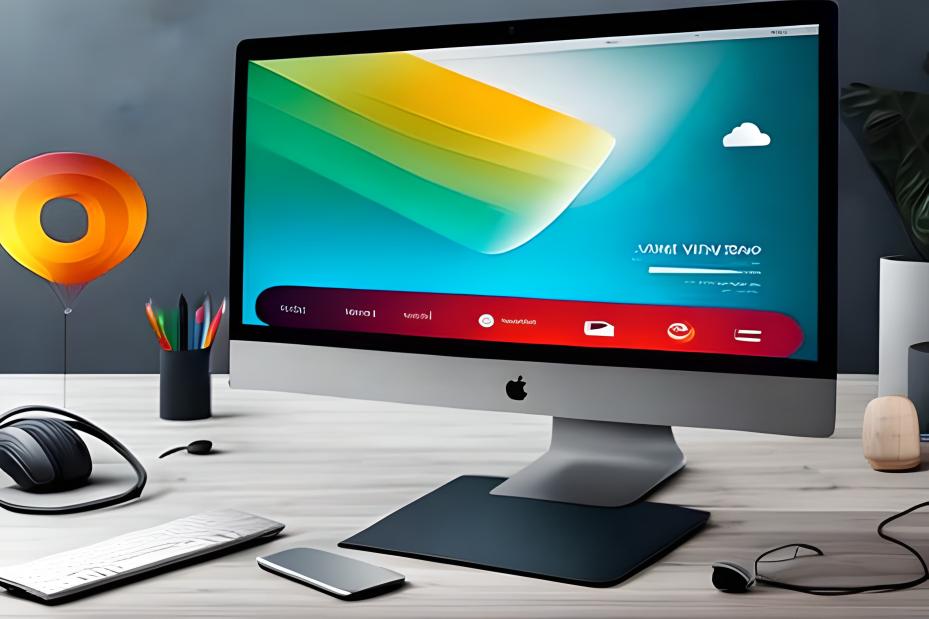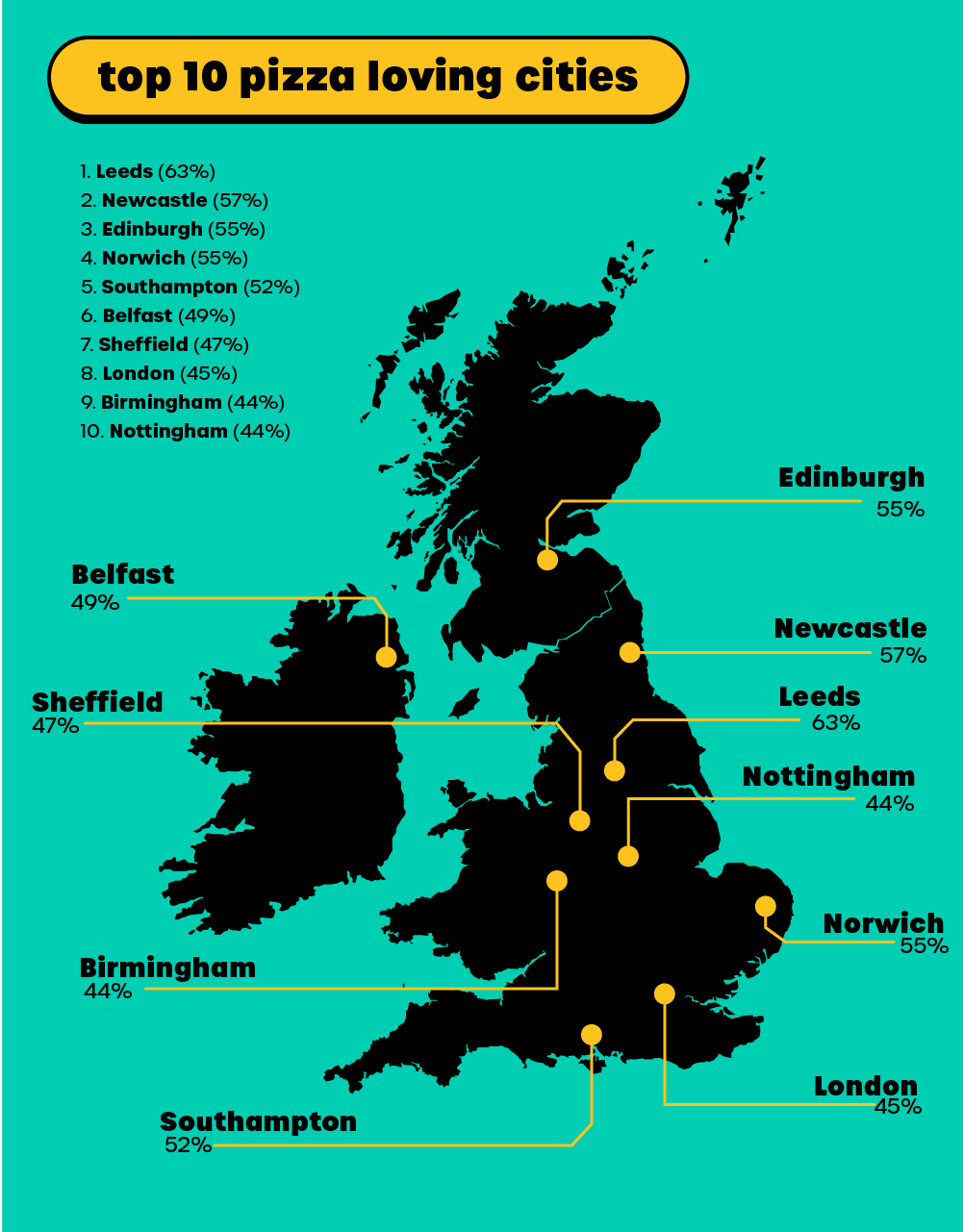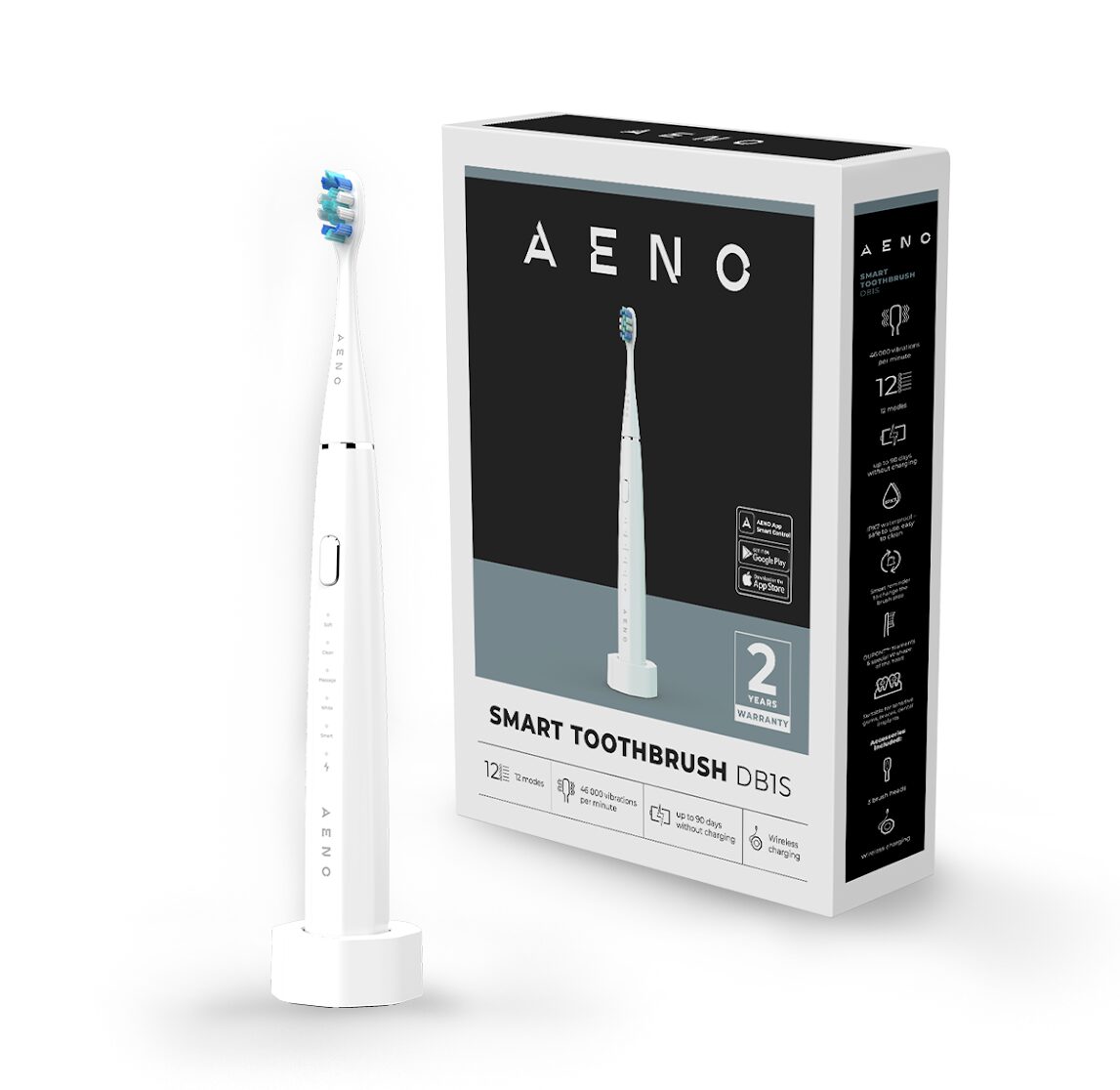Setting up a Virtual Private Network (VPN) can be an intimidating experience, especially if you are not familiar with the technical aspects of it. However, the benefits of a VPN are numerous, including increased privacy, security, and access to geo-restricted content. In this article, we will provide you with the best practices for setting up a VPN and ensuring a smooth experience.
- Choose the Right VPN Provider
The first step to a successful VPN setup is to choose the right VPN provider. When selecting a VPN provider, it is essential to consider factors such as security protocols, server locations, and connection speed. We recommend choosing a VPN provider that uses the OpenVPN protocol, as it is the most secure and reliable. Additionally, select a provider with servers located in countries that you need to access content from. Finally, ensure that the provider has fast connection speeds to avoid buffering and slow downloads.
- Download and Install the VPN Software
Once you have chosen a VPN provider, the next step is to download and install their software on your device. Most VPN providers offer software for Windows, Mac, iOS, and Android. Follow the provider’s installation instructions, and make sure that you select the correct software version for your device. After installation, log in to the VPN software using the credentials provided by the provider.
- Connect to a VPN Server
After installing the VPN software, the next step is to connect to a VPN server. Select a server location that is closest to your physical location to ensure the fastest connection speeds. However, if you need to access content from a specific country, select a server location in that country. Once you have connected to a server, your device’s IP address will change to that of the VPN server, providing you with increased privacy and security.
- Test Your VPN Connection
After connecting to a VPN server, it is essential to test your VPN connection to ensure that it is working correctly. There are several websites and tools available that allow you to check your VPN connection, such as whatismyip.com or ipleak.net. Check that your IP address matches the VPN server location you connected to, and that there are no DNS leaks or other security vulnerabilities.
- Configure Your VPN Settings
Most VPN providers allow you to configure your VPN settings to enhance your experience. For example, you can select the VPN protocol, enable or disable the kill switch, and choose whether to connect to a specific server location automatically. We recommend using the OpenVPN protocol, enabling the kill switch, and selecting the option to connect to the fastest server location automatically.
- Use a Secure Password and Multi-Factor Authentication
It is crucial to use a strong and unique password for your VPN account to prevent unauthorized access. Additionally, consider enabling multi-factor authentication for an extra layer of security. This will require you to enter a code sent to your mobile device or email address in addition to your password, ensuring that only you can access your VPN account.
- Update Your VPN Software Regularly
VPN providers regularly release updates to their software to improve performance and address security vulnerabilities. It is essential to update your VPN software regularly to ensure that you have the latest features and security patches. Most VPN software will prompt you to update automatically, but it is always a good idea to check for updates manually regularly.
Conclusion
Setting up a VPN can be a daunting task, but by following these best practices, you can ensure a smooth and secure experience. Remember to choose the right VPN provider, download and install the software correctly, connect to a VPN server, test your connection, configure your settings, use a secure password and multi-factor authentication, and update your software regularly.