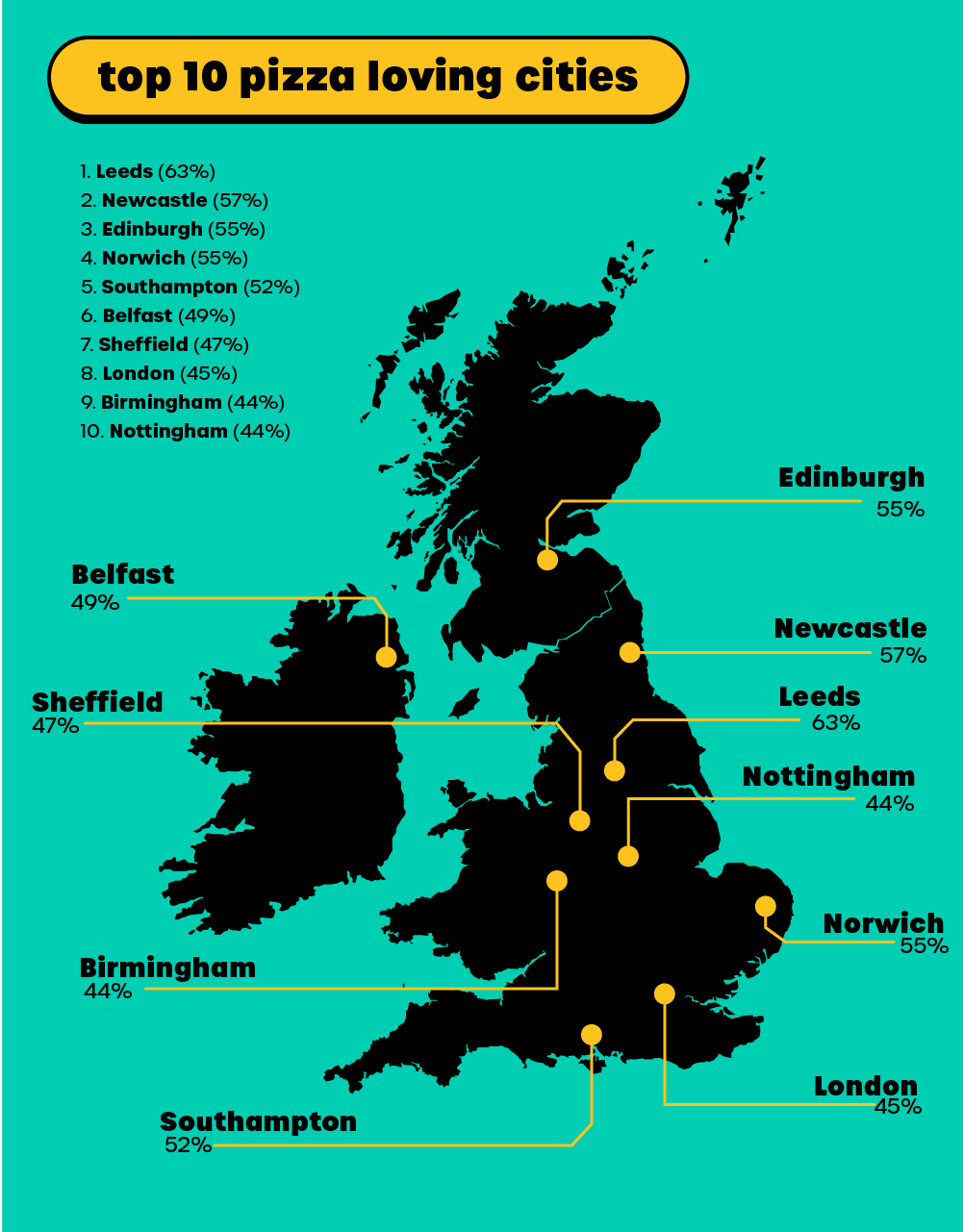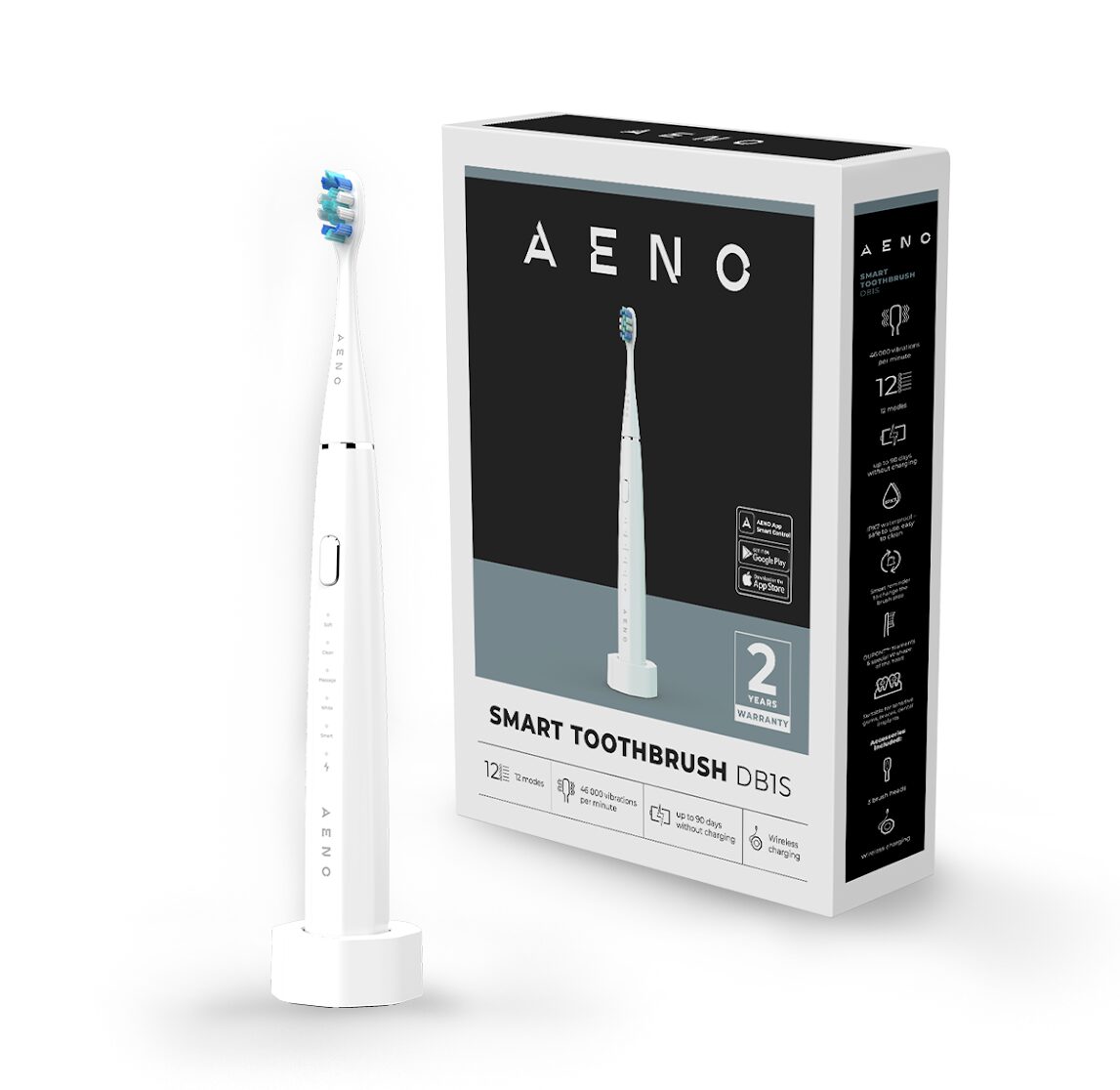Microsoft Edge is the default web browser that comes with Windows 10. While it’s designed to provide an improved browsing experience, many users may prefer to use a different browser instead. Whatever the reason may be, uninstalling Microsoft Edge from your Windows 10 computer is a straightforward process. This article will provide you with a step-by-step guide on how to safely and effectively remove Microsoft Edge from your system.
Uninstalling Microsoft Edge via Windows Settings
The first method for removing Microsoft Edge from your Windows 10 computer is to use the built-in Windows Settings app. This method is the most straightforward way to remove the browser from your system. Here’s what you need to do:
- Open the Windows Settings app by pressing Windows Key + I on your keyboard.
- Click on ‘Apps’ to open the Apps & Features section.
- Find Microsoft Edge in the list of installed apps, and click on it to select it.
- Click on the ‘Uninstall’ button to remove the browser from your computer.
- Follow the on-screen instructions to complete the uninstallation process.
Uninstalling Microsoft Edge via Control Panel
If you are unable to remove Microsoft Edge via the Windows Settings app, you can also use the Control Panel to uninstall the browser. Here’s how:
- Open the Control Panel by pressing Windows Key + X on your keyboard, and then select Control Panel from the list of options.
- In the Control Panel, click on ‘Programs and Features’ to open the Uninstall or change a program section.
- Find Microsoft Edge in the list of installed programs, and click on it to select it.
- Click on the ‘Uninstall’ button to remove the browser from your computer.
- Follow the on-screen instructions to complete the uninstallation process.
Uninstalling Microsoft Edge via PowerShell
In some cases, you may not be able to remove Microsoft Edge using either the Windows Settings app or the Control Panel. In these instances, you can use PowerShell to forcibly remove the browser from your computer. Here’s what you need to do:
- Open the Start Menu, and type ‘PowerShell’ in the search bar.
- Right-click on Windows PowerShell, and select ‘Run as administrator’ from the context menu.
- Type the following command into the PowerShell window, and press Enter:
Get-AppxPackage *Microsoft.MicrosoftEdge* | Remove-AppxPackage
- The command will remove Microsoft Edge from your computer.
Frequently Asked Questions
Q: Can I reinstall Microsoft Edge after uninstalling it? A: Yes, you can reinstall Microsoft Edge if you need to. You can download the browser from the Microsoft Store, or by visiting the Microsoft Edge website.
Q: Will uninstalling Microsoft Edge cause any problems with my computer? A: No, uninstalling Microsoft Edge will not cause any problems with your computer. The browser is a standalone app and uninstalling it will not affect any other applications or system files.
Q: Is it safe to remove Microsoft Edge from my computer? A: Yes, it is safe to remove Microsoft Edge from your computer. The browser is a standalone app and uninstalling it will not affect any other applications or system files. However, it’s always a good idea to backup your data before uninstalling any software, just in case.
Q: Will uninstalling Microsoft Edge impact my ability to browse the web? A: No, uninstalling Microsoft Edge will not impact your ability to browse the web. You can use any other web browser, such as Google Chrome, Mozilla Firefox, or Safari, to access the internet.
Conclusion
Removing Microsoft Edge from your Windows 10 computer is a straightforward process that can be done using either the Windows Settings app, the Control Panel, or PowerShell. Whether you prefer to use a different web browser or simply don’t need Microsoft Edge, uninstalling the browser is a safe and easy process that will not cause any problems with your computer. If you have any questions or concerns, be sure to consult the Frequently Asked Questions section above. With this comprehensive guide, you now have all the information you need to remove Microsoft Edge from your Windows 10 system.