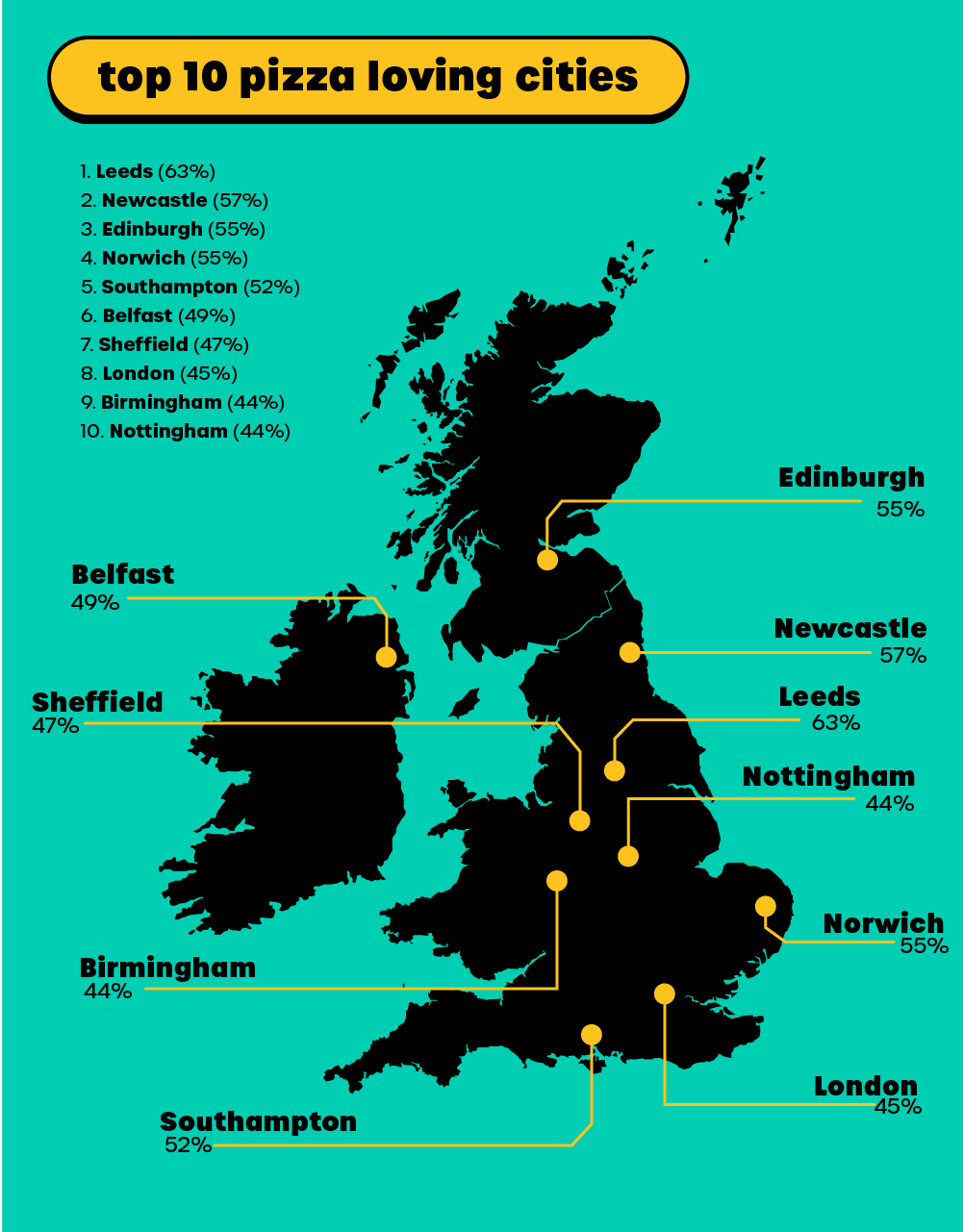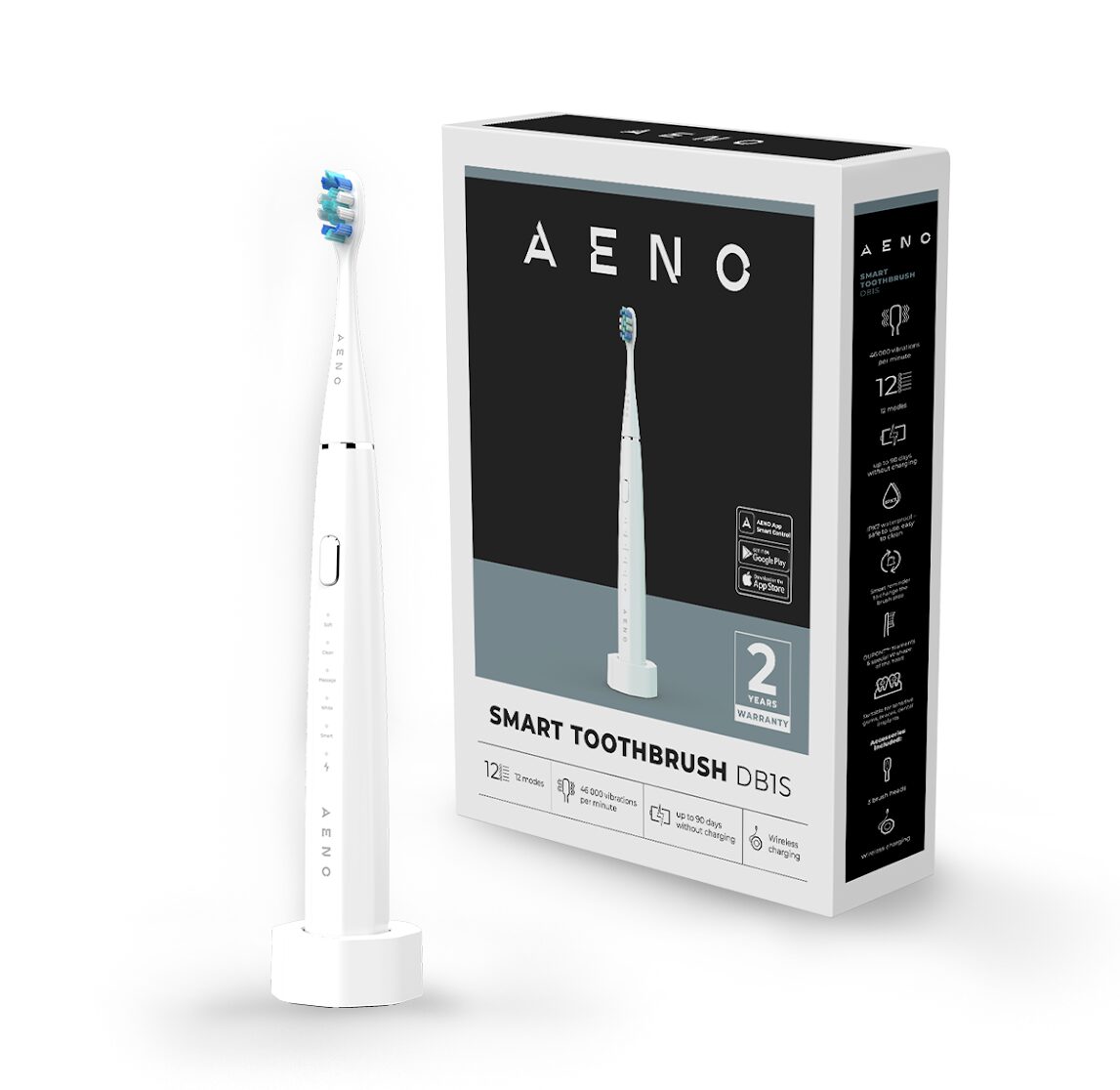Artificial intelligence (AI) is one of the most exciting and innovative fields of technology today, but it also comes with many challenges and complexities. Developing AI applications requires a lot of coding, testing, debugging, and optimizing, which can be overwhelming and frustrating for developers. That’s why having a good integrated development environment (IDE) is essential for simplifying the AI development process.
One of the most popular and powerful IDEs for AI development is PyCharm, a Python-based tool that offers many features and benefits for AI developers. PyCharm can help you write better code, find and fix errors, run and debug your programs, manage your projects, and integrate with various AI frameworks and libraries. PyCharm also supports the latest AI trends and technologies, such as deep learning, natural language processing, computer vision, and more.
In this article, we will provide you with some tips and tricks for using PyCharm to develop AI applications. We will show you how to use PyCharm’s smart code completion, code analysis, refactoring, testing, debugging, profiling, and deployment tools to make your AI development easier and faster. We will also show you how to use PyCharm’s plugins and extensions to work with popular AI frameworks and platforms, such as TensorFlow, PyTorch, Keras, Google Cloud AI Platform, Amazon SageMaker, and more.
Whether you are a beginner or an expert in AI development, PyCharm can help you create amazing AI applications with less hassle and more productivity.
Setting up PyCharm for AI Development
Before you can start developing AI applications with PyCharm, you need to install PyCharm and the Python interpreter on your computer. You can download PyCharm from the official website and follow the installation instructions for your operating system. You can also download Python from the official website and install it on your computer. Make sure you have the latest version of Python that is compatible with PyCharm and your AI frameworks.
Once you have installed PyCharm and Python, you can create a new project and select the “AI” template. This template will automatically configure your project settings and dependencies for AI development. You can also customize the template to suit your needs and preferences. To create a new project with the “AI” template, follow these steps:
- Open PyCharm and click on “Create New Project”.
- In the “New Project” window, enter a name and location for your project.
- In the “Project Interpreter” section, select the Python interpreter that you installed earlier.
- In the “Project Type” section, select the “AI” template from the drop-down menu.
- Click on “Create” to create your project.
Now that you have created your project, you can import your data and libraries that you need for your AI application. You can use PyCharm’s built-in tools to import data from various sources, such as files, databases, web services, etc. You can also use PyCharm’s code completion and code analysis features to import libraries and modules that are relevant for your AI development. For example, you can use PyCharm to import TensorFlow, PyTorch, Keras, or other AI frameworks that you want to use.
The last step in setting up PyCharm for AI development is to set up your environment variables. Environment variables are values that affect the behaviour of your program and can be used to store information such as credentials, paths, configurations, etc. You can use PyCharm’s environment variables tool to create, edit, and manage your environment variables for your project. To access the environment variables tool, follow these steps:
- In PyCharm, go to “File” > “Settings” > “Project: <your project name>” > “Python Interpreter”.
- In the “Python Interpreter” window, click on the gear icon next to the interpreter name and select “Show All”.
- In the “Python Interpreters” window, select your interpreter and click on the “Show paths for the selected interpreter” icon.
- In the “Interpreter Paths” window, click on the “Environment Variables” button.
- In the “Environment Variables” window, you can add, edit, or delete your environment variables as needed.
- Click on “OK” to save your changes and close the windows.
You have now successfully set up PyCharm for AI development. You are ready to start coding and creating amazing AI applications with PyCharm.
Using PyCharm’s AI Features
One of the most useful features of PyCharm for AI development is the built-in debugger. The debugger allows you to run your code step by step and examine the values of your variables, expressions, and objects. You can also set breakpoints, watchpoints, and exceptions to pause your code execution and inspect the state of your program. The debugger can help you find and fix logical errors, runtime errors, and bugs in your AI code.
To use the debugger, follow these steps:
- In PyCharm, open the file that contains your AI code.
- In the editor, click on the left gutter next to the line where you want to set a breakpoint. A red dot will appear to indicate the breakpoint.
- Click on the “Debug” button in the toolbar or press Shift+F9 to start debugging your code.
- In the “Debug” tool window, you can see the stack trace, variables, watches, frames, and consoles tabs. You can use these tabs to view and modify the data and state of your program.
- You can also use the buttons in the toolbar to control the execution of your code. You can step over, step into, step out, resume, pause, stop, or evaluate expressions as needed.
Another useful feature of PyCharm for AI development is the code inspection tools. The code inspection tools can help you find and fix errors, warnings, typos, style issues, and other problems in your AI code. You can also use the code inspection tools to improve the quality and readability of your code by following the best practices and standards for AI development.
To use the code inspection tools, follow these steps:
- In PyCharm, go to “Code” > “Inspect Code”.
- In the “Specify Inspection Scope” window, select the scope that you want to inspect. You can choose to inspect a file, a directory, a module, a project, or a custom scope.
- Click on “OK” to start the code inspection.
- In the “Inspection Results” window, you can see the list of problems detected by PyCharm. You can click on each problem to see its description and location in your code.
- You can also use the buttons in the toolbar to apply quick fixes, suppress inspections, export results, or change settings as needed.
A third useful feature of PyCharm for AI development is the code completion tools. The code completion tools can help you quickly generate code by suggesting relevant keywords, variables, functions, classes, modules, and other elements based on your context and input. You can also use the code completion tools to insert templates, snippets, docstrings, comments, and other common code structures.
To use the code completion tools, follow these steps:
- In PyCharm, open the file that contains your AI code.
- In the editor, type a few characters or press Ctrl+Space to invoke the basic code completion.
- A pop-up window will appear with a list of suggestions that match your input. You can use the arrow keys or mouse to navigate through the suggestions.
- Press Enter or Tab to insert the selected suggestion into your code.
- You can also press Ctrl+Shift+Space to invoke the smart code completion. This will suggest only those elements that are suitable for your current context and syntax.
- You can also press Ctrl+J to invoke the live template completion. This will suggest predefined templates that you can insert into your code and customize as needed.
A fourth useful feature of PyCharm for AI development is the refactoring tools. The refactoring tools can help you improve the structure of your code by applying changes that preserve its functionality and meaning. You can use the refactoring tools to rename variables, functions, classes, modules, and other elements; move or copy elements; extract variables, functions, classes, or modules; inline variables, functions, or constants; change signatures; convert types; optimize imports; and more.
To use the refactoring tools, follow these steps:
- In PyCharm, open the file that contains your AI code.
- In the editor, select the element that you want to refactor.
- Right-click on the element and select “Refactor” from the context menu.
- A sub-menu will appear with a list of refactoring options that are available for the selected element. You can also use keyboard shortcuts to access the refactoring options.
- Select the refactoring option that you want to apply.
- A dialogue window will appear with some parameters and options for the refactoring operation. You can modify them as needed.
- Click on “Refactor” to apply the changes.
Deploying your AI Application
After you have developed and tested your AI application with PyCharm, you can deploy it to a server or the cloud using the built-in deployment tools. The deployment tools allow you to upload your code and data to a remote server or cloud service and run your application from there. You can also use the deployment tools to synchronize your local and remote files, manage your remote configurations, and monitor your application performance.
To use the deployment tools, follow these steps:
- In PyCharm, go to “Tools” > “Deployment” > “Configuration”.
- In the “Deployment” window, click on the “+” button to add a new server or cloud service.
- In the “Add Server” window, select the type of server or cloud service that you want to use. You can choose from FTP, SFTP, FTPS, local or mounted folder, or one of the supported cloud services such as Google Cloud Platform, Amazon Web Services, Microsoft Azure, etc.
- Enter the name and connection details for your server or cloud service and click on “OK”.
- In the “Deployment” window, select your server or cloud service and click on the “Mappings” tab.
- In the “Mappings” tab, specify the local and remote paths for your project files and data. You can also configure some options such as excluding files or folders, preserving file permissions, etc.
- Click on “OK” to save your deployment configuration.
- To deploy your application to your server or cloud service, go to “Tools” > “Deployment” > “Upload to <your server or cloud service name>”.
- To run your application from your server or cloud service, go to “Tools” > “Deployment” > “Browse Remote Host”.
If you want to deploy your AI application to the cloud using one of the popular AI frameworks or platforms such as TensorFlow, PyTorch, Keras, Google Cloud AI Platform, Amazon SageMaker, etc., you can use the cloud deployment tools. Cloud deployment tools allow you to create and manage cloud projects, configure, and run cloud tasks, monitor, and debug cloud applications, and access cloud resources and services.
To use the cloud deployment tools, follow these steps:
- In PyCharm, go to “File” > “Settings” > “Plugins”.
- In the “Plugins” window, search for and install the plugin that corresponds to your AI framework or platform. For example, if you want to use TensorFlow on the Google Cloud AI Platform, you can install the Google Cloud Tools plugin.
- Restart PyCharm to activate the plugin.
- In PyCharm, go to “Tools” > “<your AI framework or platform name>”.
- A sub-menu will appear with various options for creating and managing cloud projects, configuring, and running cloud tasks, monitoring, and debugging cloud applications, and accessing cloud resources and services. You can use these options as needed.
If you want to automate the deployment process of your AI application and ensure its quality and reliability, you can use the continuous integration and delivery (CI/CD) tools. The CI/CD tools allow you to set up a pipeline that automatically builds, tests, and deploys your application to a server or the cloud every time you make a change to your code or data. You can also use the CI/CD tools to track and manage your versions, branches, and releases.
To use the CI/CD tools, follow these steps:
- In PyCharm, go to “VCS”
“Import into Version Control” “<your version control system name>”. For example, if you want to use Git, you can select “Git”.
- In the “<your version control system name>” window, enter the details for your repository and click on “OK”.
- In PyCharm, go to “Tools”
“<your CI/CD system name>”. For example, if you want to use GitHub Actions, you can select “GitHub Actions”.
- A sub-menu will appear with assorted options for setting up and managing your CI/CD pipeline. You can use these options as needed.
Conclusion
Artificial intelligence is a fascinating and challenging field of technology that can create amazing applications and solutions for various domains and problems. However, developing AI applications can also be a complex and time-consuming process that requires a lot of coding, testing, debugging, and optimizing. That’s why having a good integrated development environment (IDE) is essential for simplifying and speeding up the AI development process.
PyCharm is one of the best IDEs for AI development, as it offers many features and benefits that can help you write better code, find and fix errors, run and debug your programs, manage your projects, and integrate with various AI frameworks and platforms. PyCharm also supports the latest AI trends and technologies, such as deep learning, natural language processing, computer vision, and more.
In this article, we have provided you with some tips and tricks for using PyCharm to develop AI applications. We have shown you how to set up PyCharm for AI development, use PyCharm’s AI features, and deploy your AI application to a server or the cloud. By following these tips and tricks, you can use PyCharm to develop AI applications more quickly and easily.
We hope that this article has inspired you to explore the possibilities of AI development with PyCharm. PyCharm is a powerful tool that can help you create amazing AI applications with less hassle and more productivity. If you want to learn more about PyCharm and its features, you can visit the official website or check out the documentation. Happy coding!