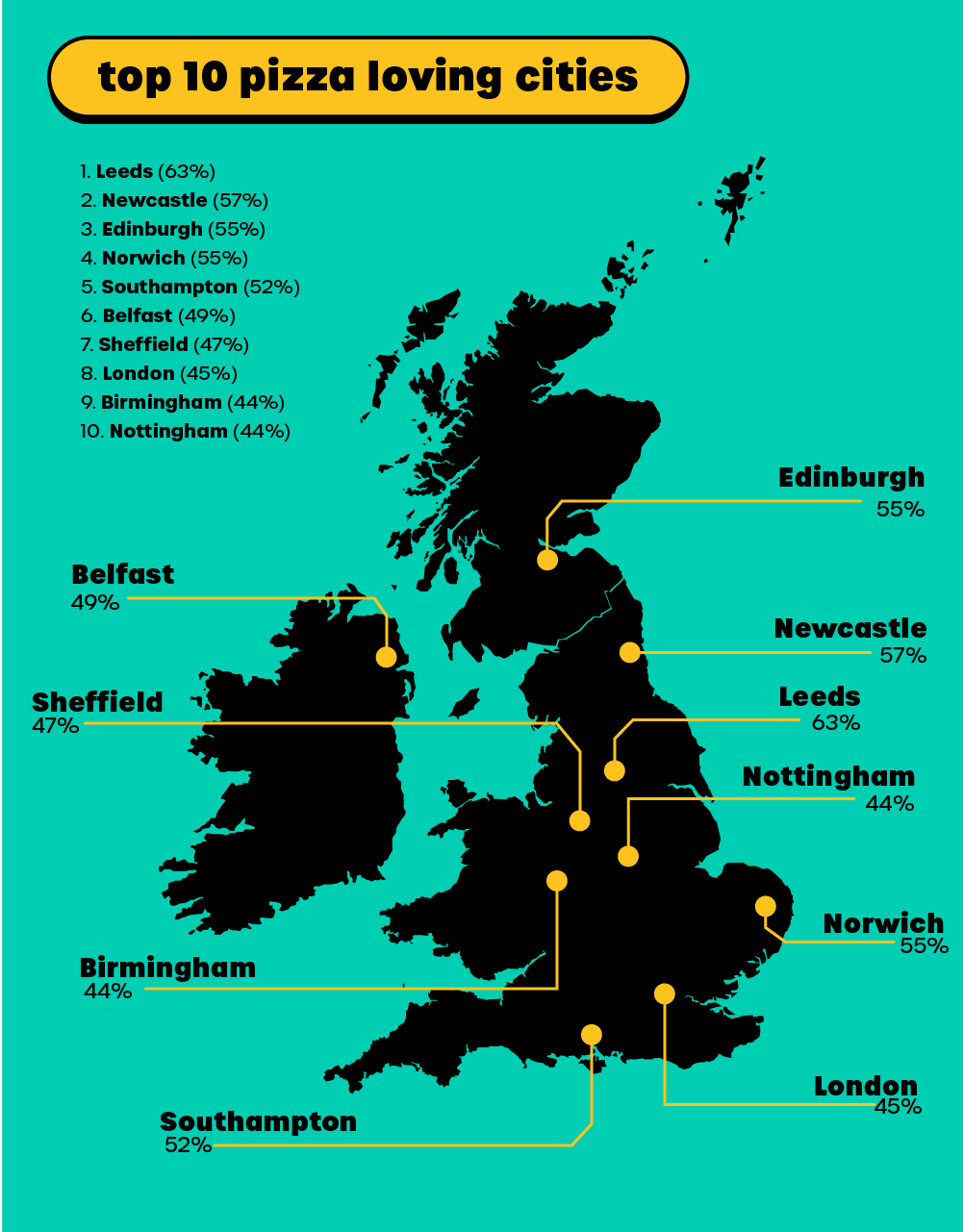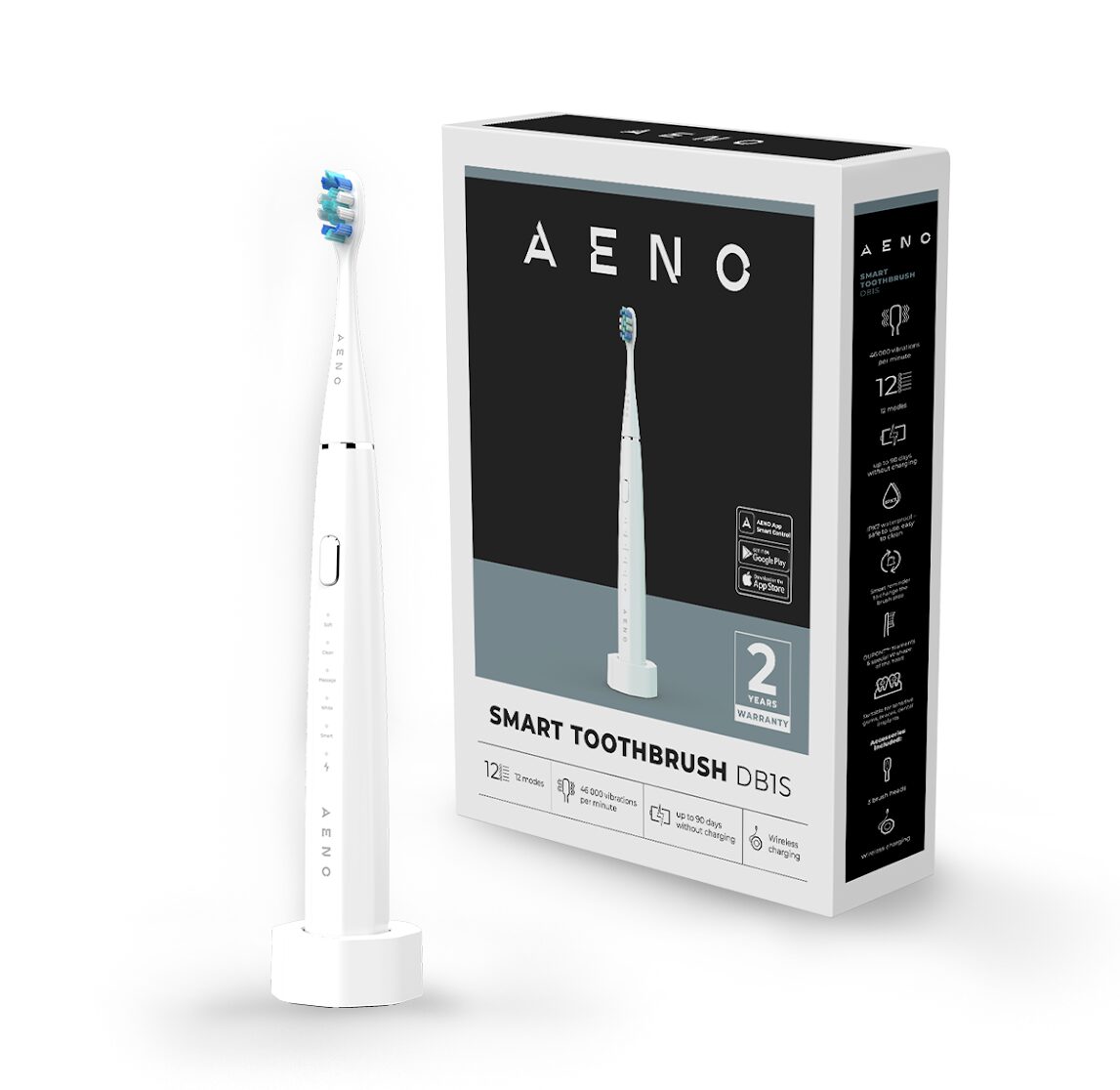If you have the Nintendo DS handheld console (or DSi) there maybe a few things you didn’t realise you could do with the console. Here is our guide to the innermost secrets of Nintendo’s rival to the Sony PSP.
If you have the Nintendo DS handheld console (or DSi) there maybe a few things you didn’t realise you could do with the console. Here is our guide to the innermost secrets of Nintendo’s rival to the Sony PSP.
Tip no.1 – Get DS demos via Wii
If you have the Nintendo Channel install on your Wii and you are sharing your personal usage data you are allowed to get hold ofdownloadable DS demos. The tricky part is finding out just where they are.
To find them, click on the channel, choose the video list and select “Find Titles for You”. In there is the DS Download service button. The rest is easy to work out. Once installed on DS it will stay there until you turn it off.
Tip no.2 – Speed up browsing on the DS
It takes a long time to enter a URL into the browser so it’s a good job there is a “Speed Type” option. When entering the web address simply touch one of the five buttons to add a .com or .net onto the end of the address.
More on next four pages…..
Tip no.3 – Recalibrate your touchscreen
Sometimes the touchscreen on the DS can go wonky and gets less responsive so it needs to be recalibrated.
First you need to clean the screen up by giving it a good wipe. Next use the stylus to click on the settings icon to recalibrate the screen following the on-screen instructions.
If that doesn’t work, press down on the touchscreen to make a gap between the screen and the casing, making sure not to break the screen. Then try to clean in the gap with the toothbrush all around the edge. Recalibrate again.
Test that it’s worked by firing up Pictochat and paint the screen black. If you can do that easily and in a short time, you have been successful.
Tip no.4 – Make your DS Wi-Fi work with a Mac
Sometimes you choose the path less travelled and own a Mac. Of course if you have a DS it appears to be a tad more tricky to connect this to OS X. But there are means of doing this.
If you open the System Preferences window on the Mac, you will see a sharing tab. Click on this and change the internet connection sharing option to built-in Ethernet and set the “To Computers” to theAirPort setting. Select the AirPort Options button and add an easily remembered name like “nintendo”.
Open Finder and click on Applications, then Utilities and then Terminal. In the terminal screen type ifconfig en1, hit return and find an entry looking like ‘inet xxx.xxx.xxx.xxx netmask’. The x’s are IP address you’ll need for the DS. Make a note of them.
Type dig on the Terminal screen and the next set of numbers are the DNS server IP address you will also need.
On your DS, set the SSID to nintendo as stated earlier and tap in the IP address you found in the terminal screen. Set the DNS address to the one you found in the terminal screen and set the subnet mask to 255.255.255.0. Now you have a connection through your Mac.
Tip no. 5 – Wake up to your DS
If you haven’t brought your alarm clock on your travels, did you know that the DS can fill in.
To do this simply take out any game that might be in the console first and then turn it on. It will go to the home screen and you can click on the Settings icon at the bottom.
Before you set an alarm you need to make sure that the clock is correct. Tap on the icon of a clock and set the time by tapping the up and down arrows either side of the time.
Next go back to the menu where the clock icon was and tap on the icon that looks like an alarm clock. Once again set the time you want to be woken up tapping the up and down arrows. Tap on Confirm and the Quit. TheDS will display a message that it will shut down and tap Yes.
The console will restart and you should tap on the small icon at the bottom right. Press the “A” button of tap on Yes to turn the alarm on. You will see the time counting downs in the top window. Sweet dreams!
Tip no.6 – Getting rid of surface scratches
When you bought your DS it was ll shiny and new, but after a few sessions, scratches show up with wear and tear. However, with the right tools you can get the console back to almost showroom perfect again.
What you will need is a “microfibre” cloth, cotton wool balls and a can of Brasso. Make sure the cloth is brand new.
Turn off the console and rub the outer case with a cotton wool ball. Make sure you have removed all the surface marks, this is best done in a well-lit room. Make sure that your Nintendo is a grime-free zone.
Next, take the cloth and put some Brasso on it. Rub the cloth over the scratched area in small circles, avoiding the matt areas and where gaps are. This will only work on the shiny areas of the console – rubbing the matt areas could damage the area around the hinges. Keep going until the scratches disappear.
This will take a while so make sure you have plenty of time. Finish up by cleaning off the residue with another cotton wool ball. Get another polishing cloth and rub over the console to buff it up good and proper and shining like a national guitar.
Don’t repeat this again as it will eventually wear away the surface. Go out and buy a nice carrying case to keep it looking new.
Tip no.7 – Spot a fake Nintendo DS
As we have reported in Absolute Gadget, fake DS consoles are floating around at the moment and these console just aren’t the real thing – but with a bit of knowledge you should be able to part money for some dodgy goods.
The main thing that will be a fake DS giveaway is the price. If it’s £40-50 chances are it’s fake. Don’t buy it. Also, you won’t get all the accessories that should come with a genuineDS, if the packaging looks smaller and poor quality than normal than it’s probably a fake.
There should also be a power adaptor inside the packaging, if it isn’t it’s fake. Also, if the power adaptors safety logo is a sticker, it’s fake, don’t buy it. It may cause a fire risk.
Also, the safety logo on the console should be part of the console’s casing, not a sticker. If you see a sticker – it’s fake.
Tip no.8 – Access the browser failsafe mode
If you have somehow lost the password to access the DS browser application then you can access the failesafe mode and default to factory settings by clicking on the browser and when it is loading hold L, R, Up, X, B, and Select Enter failsafe mode. This will clear bookmarks and reset to factory settings.
Tip no.9 – Start your DSi a little more quietly
If you are in a boring lecture/meeting and you want to play a few games without alerting others what you are doing then it is quiet easy to switch on theDSi without making a sound.
Simply hold down the – (minus) button on the Volume rocker switch while pressing the power button and no one will need know that you are gaming.
Tip no.10 – Talk to your DS
The microphone on the handheld is great for games that require you to speak to do something on screen but sometimes it’s hard to get the thing to do anything you tell it.
The most successful way to talk to your DS is to hold it about 30cm (12 inches) from you mouth and speak loud but don’t SHOUT! Shouting and having the mic too close distorts your voice making it hard for theDS to recognise what you are saying.