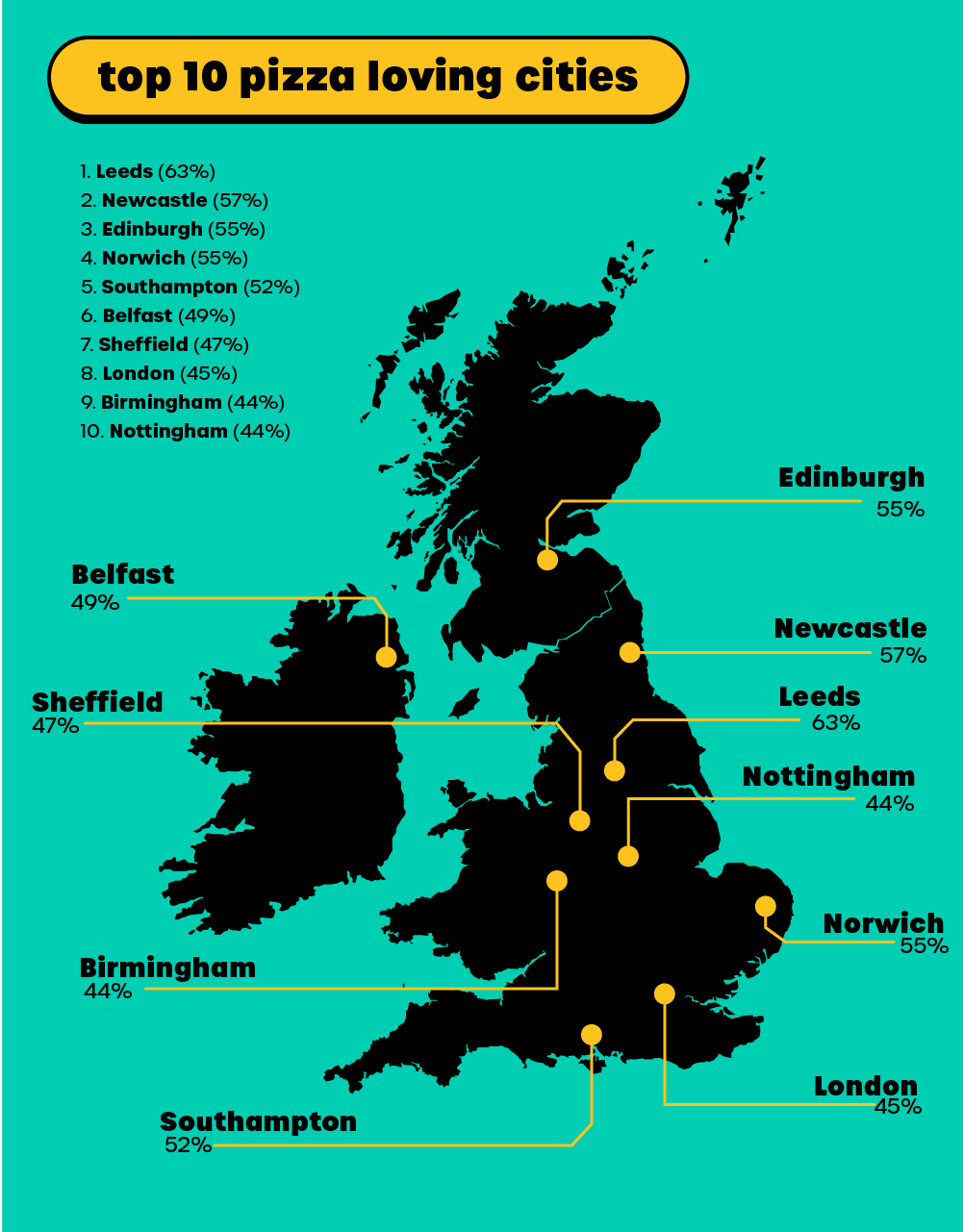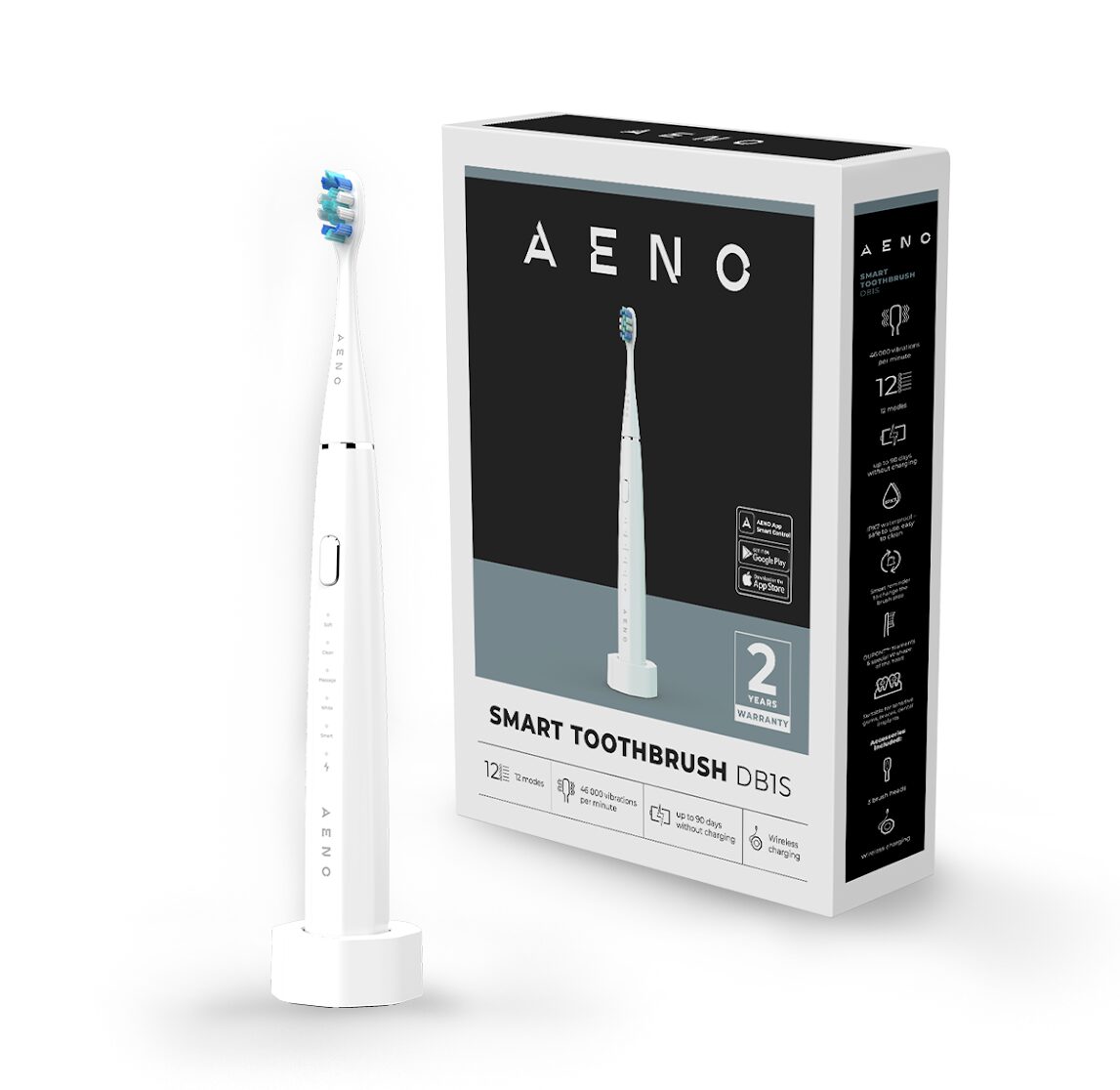WordPress is a powerful and widely used content management system (CMS), but like any software, it can encounter errors from time to time. These errors can be frustrating and can affect the functionality and performance of your website. In this article, we will explore some of the most common WordPress errors and provide solutions to help you fix them.
White Screen of Death
The white screen of death is a common issue that WordPress users may encounter. It appears as a blank white page without any error messages, making it difficult to identify the cause. This error can occur due to various reasons, such as plugin conflicts, memory issues, or incompatible themes. To fix this error, you can try the following steps:
- Deactivate plugins: Access your WordPress dashboard via FTP and navigate to the “wp-content” folder. Rename the “plugins” folder to “plugins-deactivated” to deactivate all plugins. If the white screen disappears, reactivate each plugin one by one to identify the problematic one.
- Switch to a default theme: If the error persists, switch to a default WordPress theme to check if the issue is theme-related. Navigate to the “wp-content/themes” folder via FTP and rename your current theme’s folder. WordPress will automatically switch to the default theme.
- Increase memory limit: If the above steps don’t resolve the issue, you may need to increase the memory limit in your WordPress configuration file (wp-config.php). Add the following line of code just before the “/* That’s all, stop editing! Happy blogging. */” line:
define('WP_MEMORY_LIMIT', '256M');
Internal Server Error (HTTP 500)
- The internal server error, commonly known as HTTP 500, is another frequently encountered WordPress error. It indicates that something is wrong with the server, but the exact cause may vary. To troubleshoot and fix this error, you can try the following:
- Check for plugin or theme conflicts: Deactivate all plugins and switch to a default theme to determine if the error is caused by a plugin or theme. If the error disappears, reactivate plugins and switch to your desired theme one by one until you find the culprit.
- Increase PHP memory limit: Access your WordPress root folder via FTP and look for the php.ini or .htaccess file. Add the following line to increase the PHP memory limit:
php_value memory_limit 256M
Error Establishing a Database Connection
- The “Error establishing a database connection” error occurs when WordPress is unable to establish a connection with the database. This error can be caused by incorrect database credentials, database server issues, or corrupted database files. To resolve this error, follow these steps:
- Verify database credentials: Check if your database credentials (database name, username, password, and host) are correct. You can find this information in your wp-config.php file.
- Repair database: Access your WordPress root folder via FTP and look for the wp-config.php file. Add the following line of code just before the “/* That’s all, stop editing! Happy blogging. */” line:
define('WP_ALLOW_REPAIR', true); - Then, navigate to the following URL in your web browser: yoursite.com/wp-admin/maint/repair.php. Click on the “Repair Database” button to repair your database.
WordPress errors can be frustrating, but with the right knowledge and troubleshooting steps, you can resolve them effectively. In this article, we discussed some of the most common WordPress errors, including the white screen of death, internal server error, and error establishing a database connection. By following the suggested solutions, you can overcome these issues and ensure the smooth operation of your WordPress website.
| Hosting provider | Starting prices | Uptime | Free backups | URL |
| eUK | £23.41/mo | 100% | Yes | https://www.eukhost.com/cloud-hosting/ |
| Interserver | $2.50/mo | 99.9% | Yes | https://www.interserver.net/webhosting/ |
| Easyspace | £3.99/mo | 99.9% | No | Easyspace |
| EuroDNS | €1.99/mo | 99.9% | No | https://www.eurodns.com/website-hosting |
| Hosting.co.uk | £2.40/mo | 99.9% | Yes | https://www.hosting.co.uk/web-hosting/ |
| Hostinger | $1.39/mo | 99.9% | Yes | https://www.hostinger.com/web-hosting |
| Hostpapa | $3.95/mo | 99.9% | Yes | https://www.hostpapa.com/web-hosting/ |
| Namecheap | $1.44/mo | 100% | Yes | https://www.namecheap.com/hosting/shared/ |
| GoDaddy | $5.99/mo | 99.9% | No | https://www.godaddy.com/hosting/web-hosting |