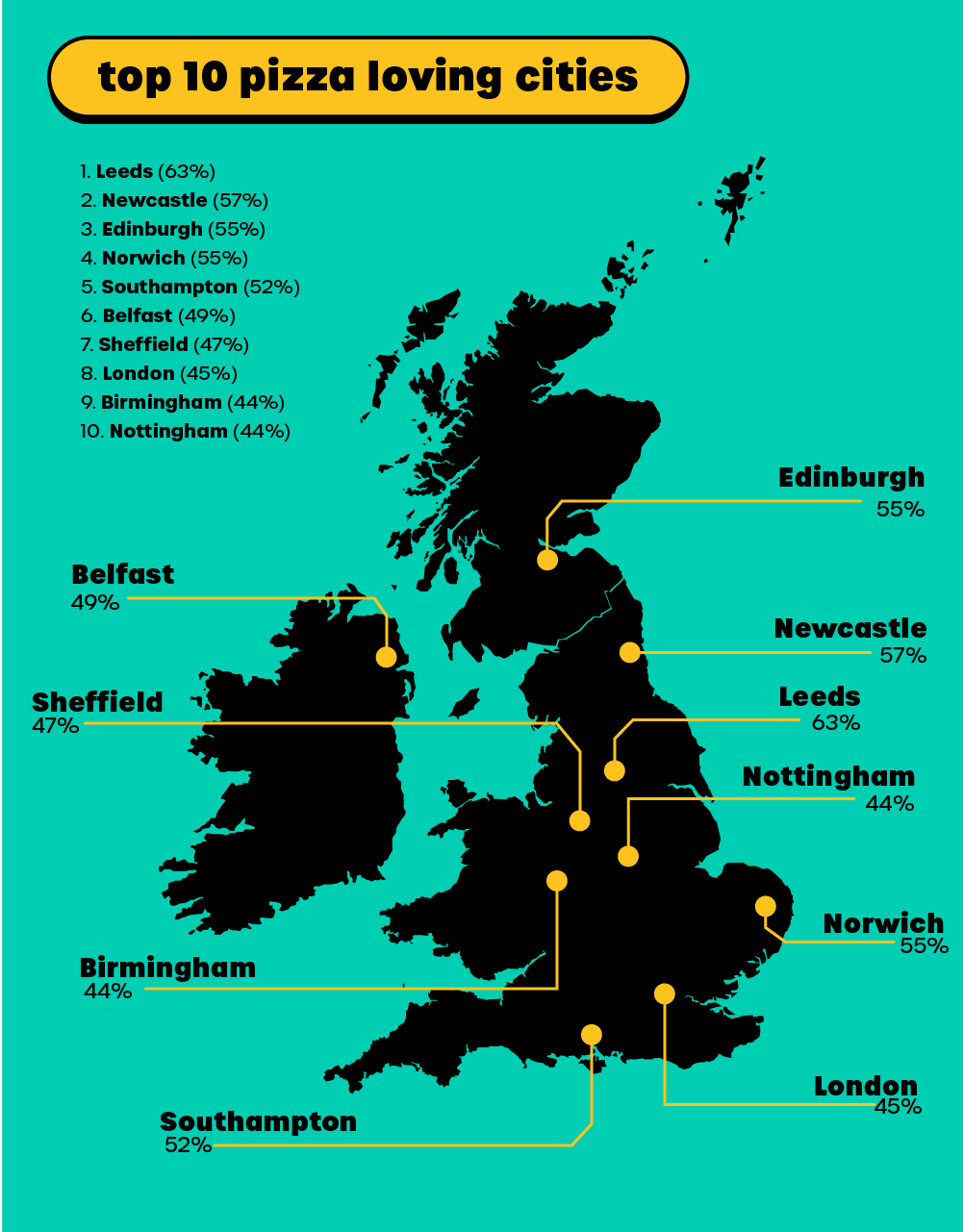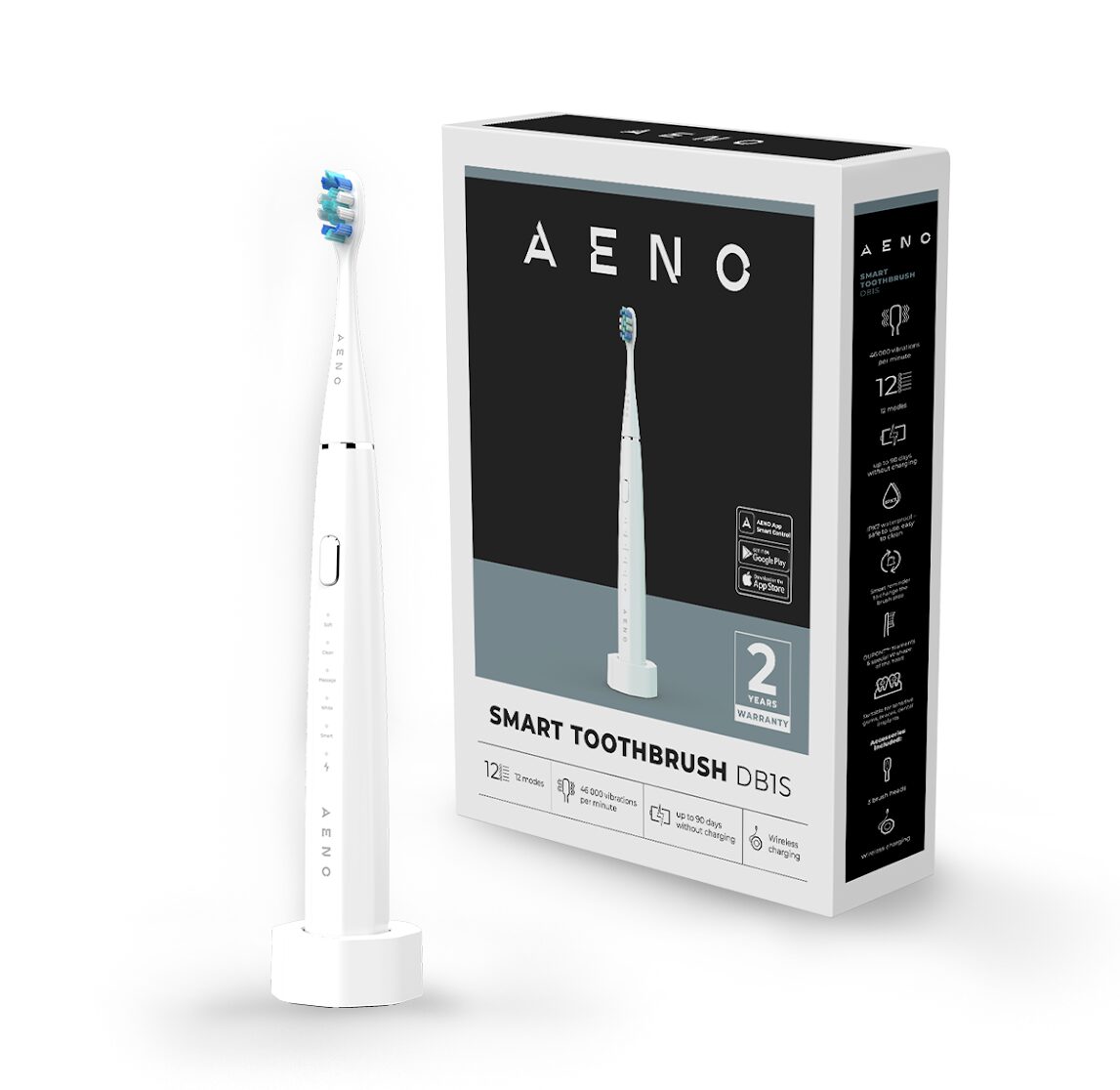WordPress is a powerful and widely used platform for building websites and managing content. However, like any software, it can sometimes encounter issues and errors that can be frustrating for website owners and administrators. In this comprehensive guide, we will explore common WordPress issues and provide effective troubleshooting strategies to help you resolve them.
Understanding Common WordPress Issues
- Theme and Plugin Compatibility
One common source of WordPress issues is compatibility problems between themes and plugins. When a theme or plugin is not updated or coded properly, it can conflict with other components of your website and cause various issues such as broken layouts, errors, or even site crashes. To troubleshoot this, follow these steps:
- Disable all plugins and switch to a default WordPress theme.
- Enable each plugin one by one and switch back to your original theme to identify the conflicting element.
- Update or replace incompatible themes or plugins with their compatible versions.
The white screen of death is a common issue where your WordPress website displays a blank white screen instead of the expected content. This can be caused by PHP errors, memory limits, or plugin conflicts. To resolve this issue:
- Increase the PHP memory limit in your wp-config.php file.
- Deactivate recently installed plugins.
- Enable WordPress debug mode to identify the specific error message.
- 404 Page Not Found Errors
A 404 error occurs when a page or post cannot be found on your website. This can be caused by incorrect permalinks, deleted content, or broken links. To fix this issue:
- Reset your permalinks by visiting the Permalinks Settings page in your WordPress dashboard.
- Use a plugin to identify broken links and fix or redirect them.
- Restore deleted content from backups if available.
- Slow Page Load Times
Slow page load times can significantly impact user experience and SEO rankings. Several factors can contribute to this issue, including large media files, poorly optimized themes or plugins, and inadequate hosting resources. To improve page load times:
- Optimize and compress images using plugins or external tools.
- Minify CSS and JavaScript files.
- Utilize caching plugins to store static versions of your website.
- Consider upgrading to a better hosting plan or using a content delivery network (CDN) for faster content delivery.
- Database Connection Errors
WordPress relies on a database to store and retrieve content, so database connection errors can disrupt your website’s functionality. Common causes include incorrect database credentials, corrupted database tables, or database server issues. To troubleshoot database connection errors:
- Verify the accuracy of your database credentials in the wp-config.php file.
- Repair and optimize your database tables using plugins or by running SQL queries.
- Contact your hosting provider to ensure that the database server is running properly.
WordPress is a versatile platform that can encounter various issues, but with the right troubleshooting strategies, you can quickly resolve them and ensure your website operates smoothly. By understanding common WordPress issues and following the troubleshooting steps outlined in this guide, you’ll be equipped to keep your WordPress site in optimal condition.