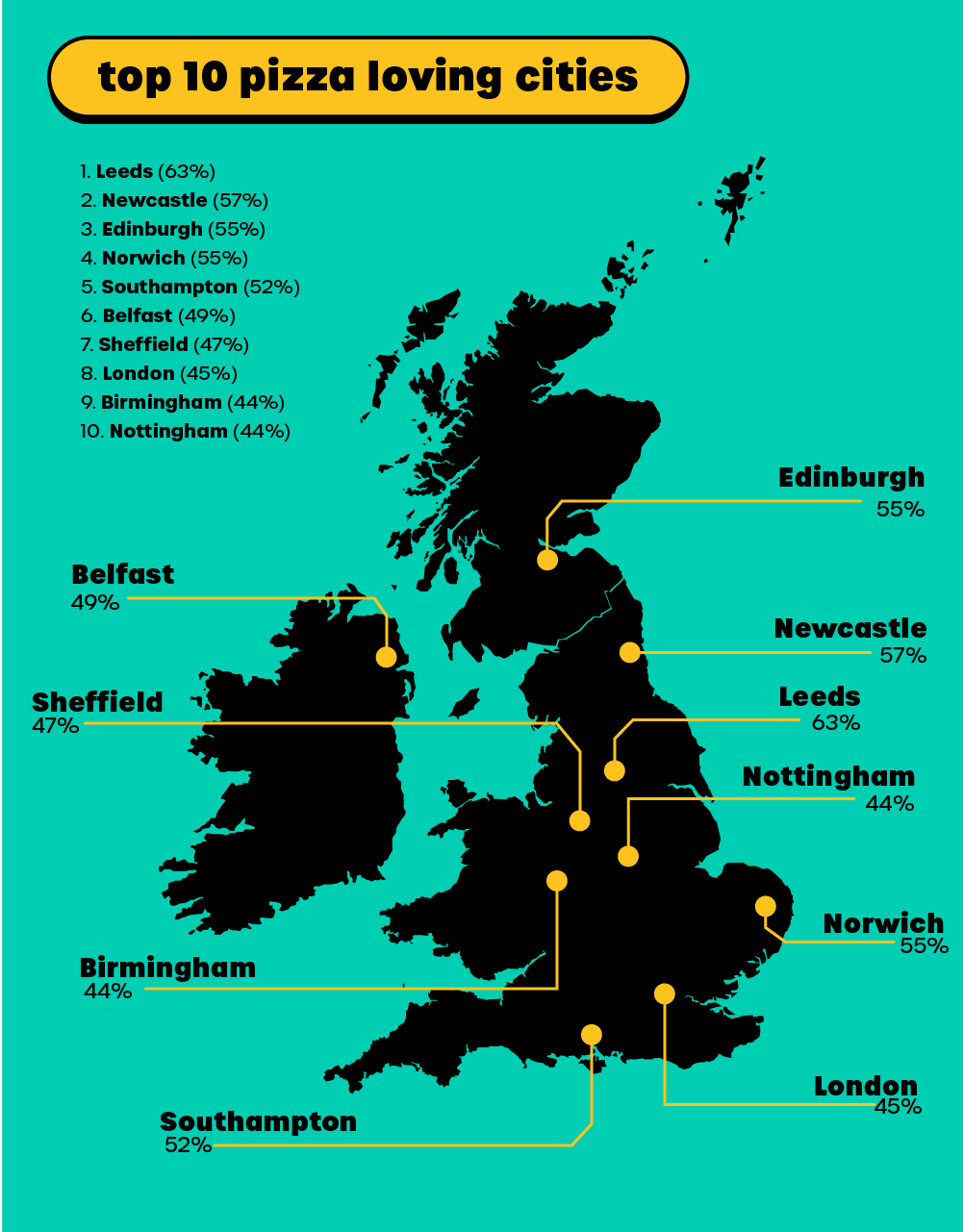The White Screen of Death (WSOD) is a common issue encountered by WordPress website owners. It can be frustrating and alarming, but don’t worry! In this article, we will guide you through the steps to fix the White Screen of Death and get your website up and running again. So, take a deep breath and let’s dive into the solutions.
Understanding the White Screen of Death
The White Screen of Death is a common WordPress problem where instead of seeing your website’s content, all you see is a blank white screen. It prevents both administrators and visitors from accessing your site, making it a critical issue that needs immediate attention.
Causes of the White Screen of Death
Plugin Compatibility Issues: One of the leading causes of the White Screen of Death is plugin conflicts or compatibility issues. When plugins don’t work well together or when a plugin conflicts with your WordPress theme, it can result in a white screen.
Theme Problems: Faulty or poorly coded themes can also trigger the White Screen of Death. If your theme has compatibility issues with other plugins or if it contains errors in its code, it can lead to a white screen upon activation.
PHP Memory Limit Exhaustion: WordPress relies on PHP to function, and if your site exhausts its allocated memory limit, it can cause the White Screen of Death. This often occurs when your site has too many plugins or resource-intensive themes.
Corrupted Files or Database: A corrupted WordPress core file or database can also be a culprit behind the White Screen of Death. This can happen due to a failed update, malware infection, or other factors that compromise your site’s files or database.
Solutions to Fix the White Screen of Death
Deactivating Problematic Plugins: Start by accessing your WordPress site through FTP or the File Manager in your hosting control panel. Rename the “plugins” folder to something like “plugins_deactivated.” This action will deactivate all your plugins at once. Now, check if the white screen issue is resolved. If it is, reactivate each plugin one by one until you find the problematic one.
Switching to a Default Theme: If the issue persists after deactivating plugins, try switching to a default WordPress theme like Twenty Twenty-One. This step will help determine if the problem lies with your current theme. If the white screen disappears, consider contacting the theme developer for support or choosing a different theme.
Increasing PHP Memory Limit: If your site’s memory limit is causing the White Screen of Death, you can try increasing it. Access your site’s wp-config.php file and add the following code just before the line that says “That’s all, stop editing! Happy blogging!”: define(‘WP_MEMORY_LIMIT’, ‘256M’);
Restoring Core Files: If the issue persists, you can restore the core WordPress files. Download a fresh copy of WordPress from WordPress.org, extract the files, and replace your existing files via FTP. Be sure to keep a backup of your existing files in case you need to revert back.
| Hosting provider | Starting prices | Uptime | Free backups | URL |
| eUK | £23.41/mo | 100% | Yes | https://www.eukhost.com/cloud-hosting/ |
| Interserver | $2.50/mo | 99.9% | Yes | https://www.interserver.net/webhosting/ |
| Easyspace | £3.99/mo | 99.9% | No | Easyspace |
| EuroDNS | €1.99/mo | 99.9% | No | https://www.eurodns.com/website-hosting |
| Hosting.co.uk | £2.40/mo | 99.9% | Yes | https://www.hosting.co.uk/web-hosting/ |
| Hostinger | $1.39/mo | 99.9% | Yes | https://www.hostinger.com/web-hosting |
| Hostpapa | $3.95/mo | 99.9% | Yes | https://www.hostpapa.com/web-hosting/ |
| Namecheap | $1.44/mo | 100% | Yes | https://www.namecheap.com/hosting/shared/ |
| GoDaddy | $5.99/mo | 99.9% | No | https://www.godaddy.com/hosting/web-hosting |
Experiencing the White Screen of Death in WordPress can be nerve-wracking, but it’s a problem that can be solved. By following the solutions provided in this article and implementing preventive measures, you can effectively tackle the White Screen of Death and ensure the smooth functioning of your WordPress website. Remember, don’t panic, stay calm, and take the necessary steps to get your website back on track.