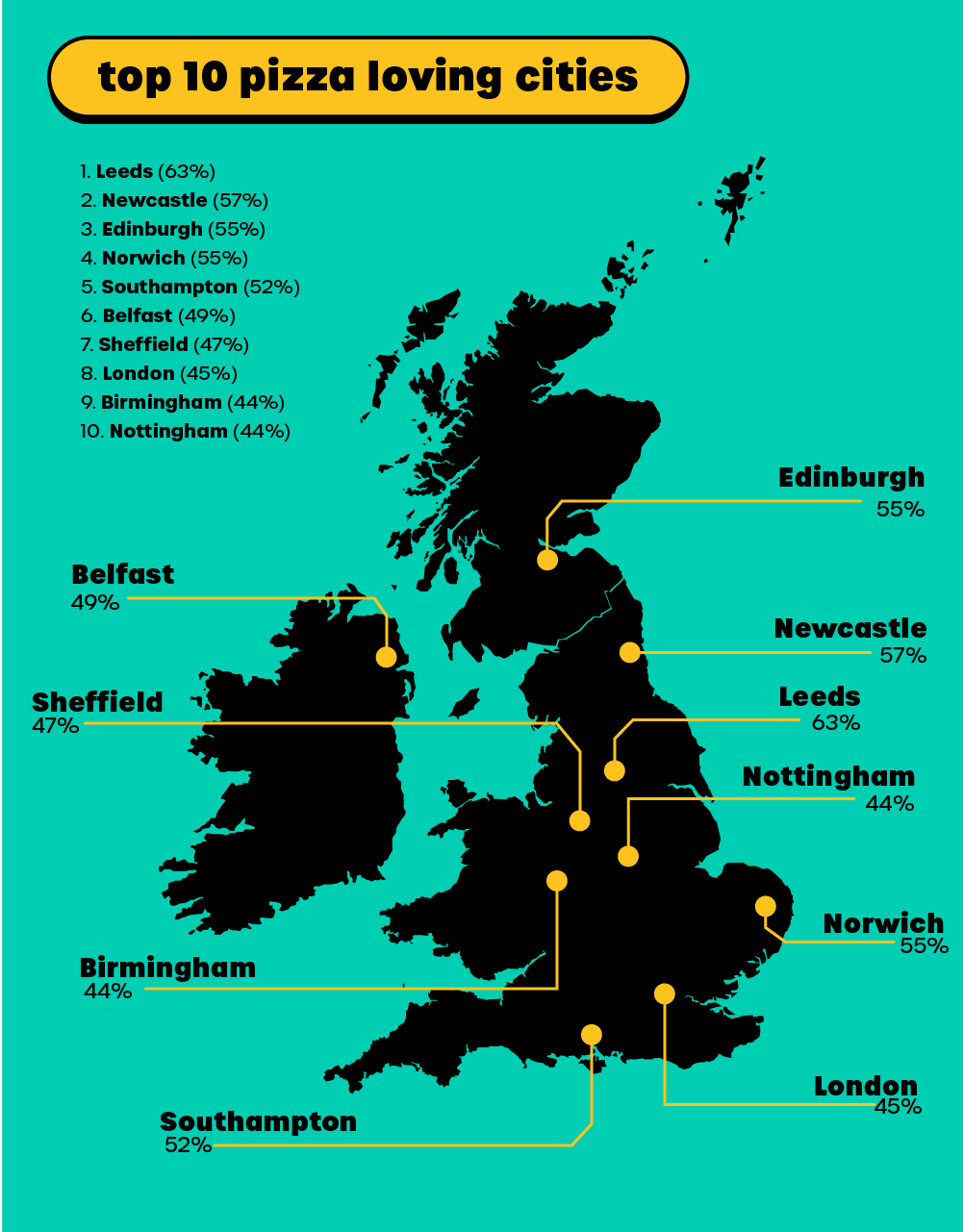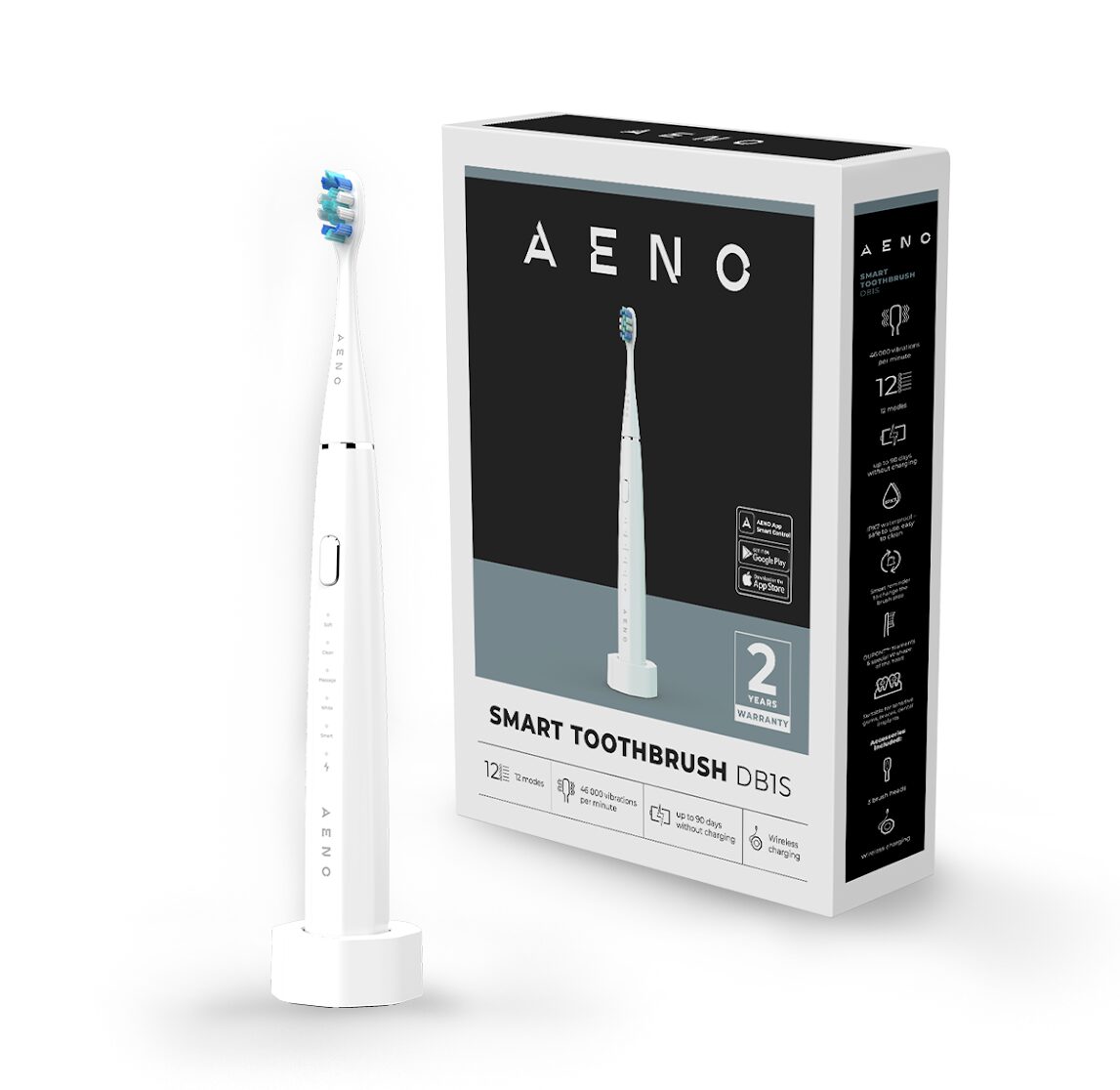Photos, music and home videos mean a lot to people. Nowadays, more and more of these precious memories are being stored digitally. Here are our seven top tips to avoid losing those memories.
Photos, music and home videos mean a lot to people. Nowadays, more and more of these precious memories are being stored digitally. Here are our seven top tips to avoid losing those memories.
But of course, these media files have to be stored carefully. According to Tim Stevenson, UK national account manager at storage manufacturer Freecom, there are seven ways people can stop data being lost forever in the event of a disaster.
1. If you lose your data, do not tamper with the device, as you risk overwriting your data
Leave it to the experts – hard drives can break for a number of reasons from physical damage to power outages. Most end-users don’t have the hardware or technical expertise to identify the cause or make the repairs. For example, some physical damage can be repaired by replacing parts in the hard disk, but this can allow airborne dust to settle on the hardware causing further problems. What’s more, depending on the kind of damage, different recovery techniques will be needed – using the wrong one can cause more harm than good.
2. Keep your computer and your external hard drive away from sources of heat
Heat can affect any electronic device. If your computer or hard drive overheats, this can not only shorten its life, but also cause it to break, potentially putting all the data it contains at risk. Do not cover the ventilation fan, and if you can’t avoid high temperatures, invest in extra cooling equipment.
3. Remember to turn off external hard drives when not in use, especially multimedia ones
Hard Drives will always spin in idle mode, unless some sort of power management software utility is used, but this is not common practice, at least not for all brands. If you need your hard drive to be powered on 24/7, for example if you’re using a network drive, choose a product with a built-in spin-down function.
Multimedia hard drives tend to get very hot during use – streaming multimedia content is a demanding process as large files cause the drive to be constantly in full use. What’s more, these products are usually left on 24/7, so the hard drive inside is always spinning even when not in use. Better switch if off after use, to prolong the life of the unit.
4. In the case of external hard drives, be careful not to hit or shake the device sharply while it is in operation
Shaking a hard drive while in use could cause internal damage to the drive as the heads of the hard drive will crash into the platters where the data is kept. A head crash is probably the worst type of failure you could have on a hard drive, and causes the greatest risk of irrecoverable data loss. It’s all very sensitive technology.
5. Defragment your device often – this means the mechanical components of the hard drive will move less, thereby avoiding excessive wear
Regular defragmenting is key to ensuring the efficiency of your computer or hard drive. Opening, saving or changing files uses up space on your hard drive, and as you add more data and edit information already on the drive, gaps can occur. Defragmenting helps to eliminate these gaps, optimising the space on the drive and ensuring you can store as much data as possible.
6. Install anti-virus software, and keep it UPDATED!
Some malware programs have been specifically designed to attack the hard drive, or even hold your data to ransom. It’s essential to keep up to date with anti-virus software, as well as patches to your computer’s operating system to avoid falling victim to these attacks.
7. Place your external hard drive in a hard drive sleeve when you do not use it
This provides added protection against physical damage caused by drops, knocks or scratches, and also helps prevent any dust settling in the drive and causing problems.