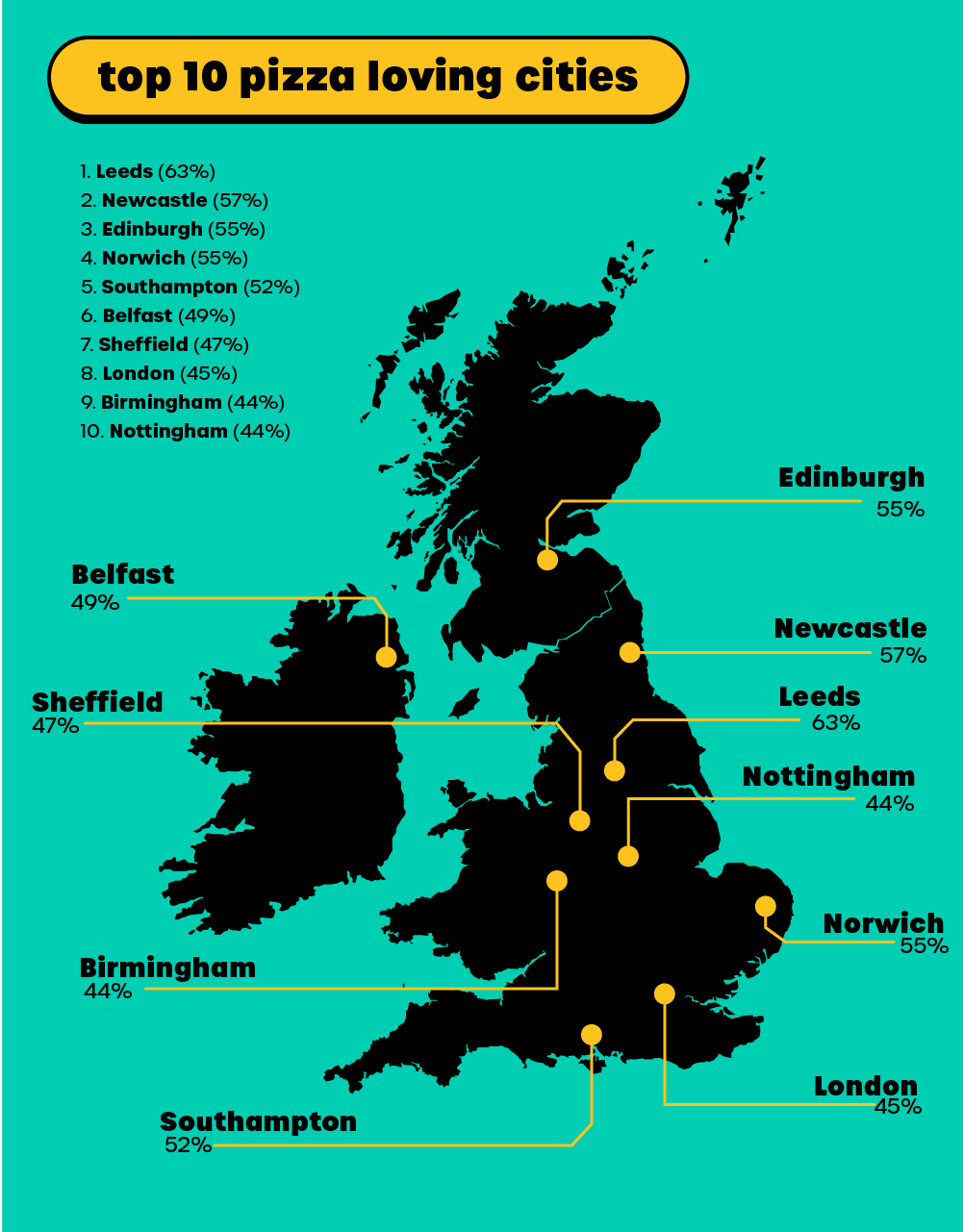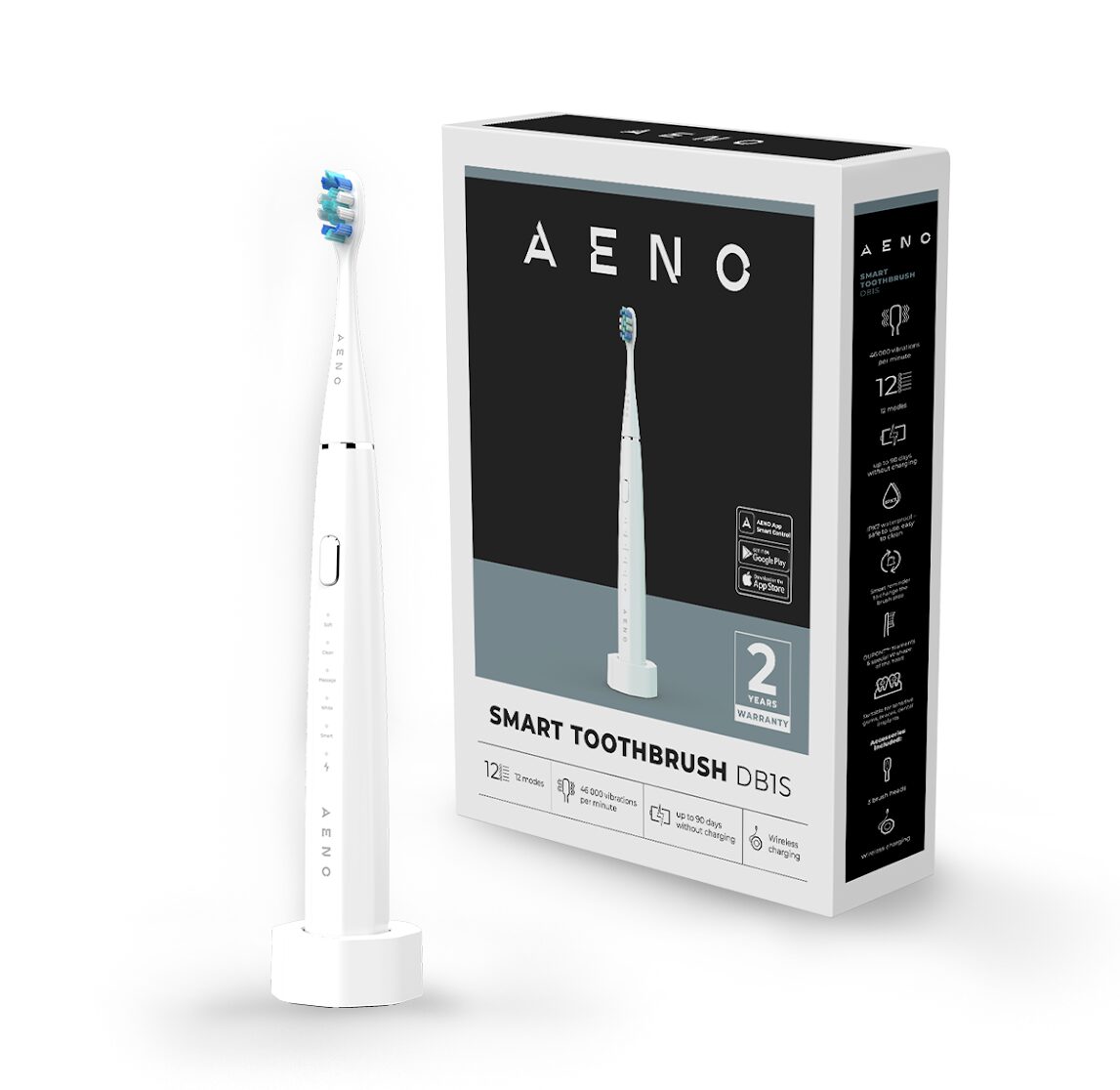WordPress is the most popular content management system (CMS) in the world, powering over 40% of all websites. But this popularity comes with a price: WordPress is also a target for hackers, who are constantly looking for ways to exploit vulnerabilities in the software. In fact, just recently, over a million WordPress sites were breached by unauthorized access to GoDaddy’s managed WordPress servers. And this is not an isolated incident: according to a study by Patchstack, there has been a 150% increase in WordPress vulnerabilities since last year, and 29% of them are never patched. That’s why it’s crucial to protect your WordPress website from attack. By following the tips in this article, you can learn how to secure your WordPress site from common threats such as cross-site scripting (XSS), brute force attacks, malware infections, and more.
| Hosting provider | Starting prices | Uptime | Free backups | URL |
| eUK | £23.41/mo | 100% | Yes | https://www.eukhost.com/cloud-hosting/ |
| Interserver | $2.50/mo | 99.9% | Yes | https://www.interserver.net/webhosting/ |
| Easyspace | £3.99/mo | 99.9% | No | Easyspace |
| EuroDNS | €1.99/mo | 99.9% | No | https://www.eurodns.com/website-hosting |
| Hosting.co.uk | £2.40/mo | 99.9% | Yes | https://www.hosting.co.uk/web-hosting/ |
| Hostinger | $1.39/mo | 99.9% | Yes | https://www.hostinger.com/web-hosting |
| Hostpapa | $3.95/mo | 99.9% | Yes | https://www.hostpapa.com/web-hosting/ |
| Namecheap | $1.44/mo | 100% | Yes | https://www.namecheap.com/hosting/shared/ |
| GoDaddy | $5.99/mo | 99.9% | No | https://www.godaddy.com/hosting/web-hosting |
Keep your WordPress software up to date
WordPress releases new versions on a regular basis, and these updates often include security patches. It is important to install these updates as soon as they are available. You can update WordPress in several ways, depending on your preference and technical skills. The easiest way is to use the one-click update feature in your WordPress dashboard. Simply go to Dashboard > Updates and click on the Update Now button. WordPress will automatically download and install the latest version for you. Alternatively, you can update WordPress manually via FTP or WP-CLI. These methods require more technical knowledge and access to your server files. You can also enable automatic updates for WordPress, so you don’t have to worry about checking for new versions. However, this option may not be compatible with some plugins or themes, so use it with caution.
Use strong passwords!
Passwords are the first line of defence for your WordPress website. Make sure to use strong, unique passwords for your WordPress login and for any other sensitive accounts. A strong password is at least 12 characters long, includes a mix of uppercase and lowercase letters, numbers, and symbols, and is not a dictionary word or a personal information. You can use a password manager to generate and remember strong passwords for you. You can also enable multifactor authentication (MFA) for your WordPress account to add an extra layer of security. MFA requires you to enter a one-time code or use another method to verify your identity when you log in.
Enable two-factor authentication (2FA)
2FA adds an extra layer of security to your WordPress login by requiring you to enter a code from your phone in addition to your password. This way, even if someone steals your password, they won’t be able to access your account without your phone. To enable 2FA on WordPress, you can use a plugin like WP 2FA or Two-Step Authentication. These plugins allow you to choose between different methods of 2FA, such as using an app like Google Authenticator or Authy, receiving a code via SMS, or using a physical security key. You can also set up 2FA for your WordPress.com account if you use it to manage your site. Once you enable 2FA, you will need to enter the code or use the device every time you log in to WordPress.
Install a security plugin
There are a number of security plugins available for WordPress that can help to protect your site from attack. Some of the most popular security plugins include Wordfence, iThemes Security, and Sucuri. These plugins can help you with various security functions, such as:
- Scanning your site for malware, viruses, and suspicious activity.
- Blocking malicious traffic and brute force attacks.
- Hardening your WordPress settings and file permissions.
- Enabling firewall and spam protection.
- Adding two-factor authentication and password enforcement.
- Creating backups and restoring your site in case of a hack.
Back up your website regularly
If your website is hacked, it is important to have a backup so that you can restore it to a previous state. There are a number of ways to back up your WordPress website, including using a plugin, a cloud storage service, or a manual process.
- Using a plugin: There are many plugins that can help you back up your WordPress site automatically and securely. Some of the most popular plugins include UpdraftPlus, BackupBuddy, and Jetpack Backup. These plugins let you schedule backups, choose what files and database tables to include, and store your backups in various locations such as Google Drive, Dropbox, or Amazon S3.
- Using a cloud storage service: You can also use a cloud storage service like Google Drive or Dropbox to back up your WordPress site manually or with the help of a plugin. You will need to create an account with the service and connect it to your WordPress site. Then you can upload your site files and database to the cloud storage folder. You can also sync your backups across multiple devices and access them from anywhere.
- Using a manual process: If you prefer to have more control over your backups, you can also do it manually using an FTP client like FileZilla and a database management tool like phpMyAdmin. You will need to connect to your server via FTP and download all the files in your WordPress root directory. Then you will need to access your database via phpMyAdmin and export all the tables in SQL format. You can store these files on your local computer or an external drive.
Monitor your website for suspicious activity!
There are a number of ways to monitor your WordPress website for suspicious activity. Some of the most popular methods include using a security plugin, Google Analytics, and a web application firewall (WAF).
- Using a security plugin: There are many security plugins that can help you monitor your WordPress site for suspicious activity. Some of the most popular plugins include WP Security Audit Log, Sucuri, and Wordfence. These plugins can help you track user actions, login attempts, file changes, malware infections, and more. You can also get alerts and reports on any unusual or malicious activity on your site.
- Using Google Analytics: Google Analytics is a powerful tool that can help you analyse your website traffic and performance. You can also use it to monitor your WordPress site for suspicious activity. For example, you can set up custom alerts to notify you of any sudden spikes or drops in traffic, which could indicate a hack or a denial-of-service attack. You can also use Google Analytics to detect any spam referrals or malicious redirects that could harm your SEO.
- Using a web application firewall (WAF): A web application firewall (WAF) is a service that filters and blocks malicious traffic before it reaches your WordPress site. A WAF can help you prevent common attacks such as SQL injection, cross-site scripting (XSS), brute force attacks, and more. Some of the most popular WAF services for WordPress include Cloudflare, Sucuri, and Jetpack Security. These services can also help you improve your site speed and performance by caching and optimizing your content.
Conclusion
WordPress is a powerful and popular platform, but it also comes with some security risks. Hackers are always looking for ways to exploit vulnerabilities and compromise your website. That’s why it’s essential to protect your WordPress website from attack. By following the tips in this article, you can improve your WordPress security and prevent common threats. However, you should not rely on these tips alone. Security is an ongoing process that requires constant vigilance and updates. You should always monitor your website for suspicious activity and keep your software up to date. Remember, no security measure is perfect, but by taking steps to secure your website, you can make it more difficult for hackers to succeed. And that’s a good thing for you and your visitors.
| Hosting provider | Starting prices | Uptime | Free backups | URL |
| eUK | £23.41/mo | 100% | Yes | https://www.eukhost.com/cloud-hosting/ |
| Interserver | $2.50/mo | 99.9% | Yes | https://www.interserver.net/webhosting/ |
| Easyspace | £3.99/mo | 99.9% | No | Easyspace |
| EuroDNS | €1.99/mo | 99.9% | No | https://www.eurodns.com/website-hosting |
| Hosting.co.uk | £2.40/mo | 99.9% | Yes | https://www.hosting.co.uk/web-hosting/ |
| Hostinger | $1.39/mo | 99.9% | Yes | https://www.hostinger.com/web-hosting |
| Hostpapa | $3.95/mo | 99.9% | Yes | https://www.hostpapa.com/web-hosting/ |
| Namecheap | $1.44/mo | 100% | Yes | https://www.namecheap.com/hosting/shared/ |
| GoDaddy | $5.99/mo | 99.9% | No | https://www.godaddy.com/hosting/web-hosting |