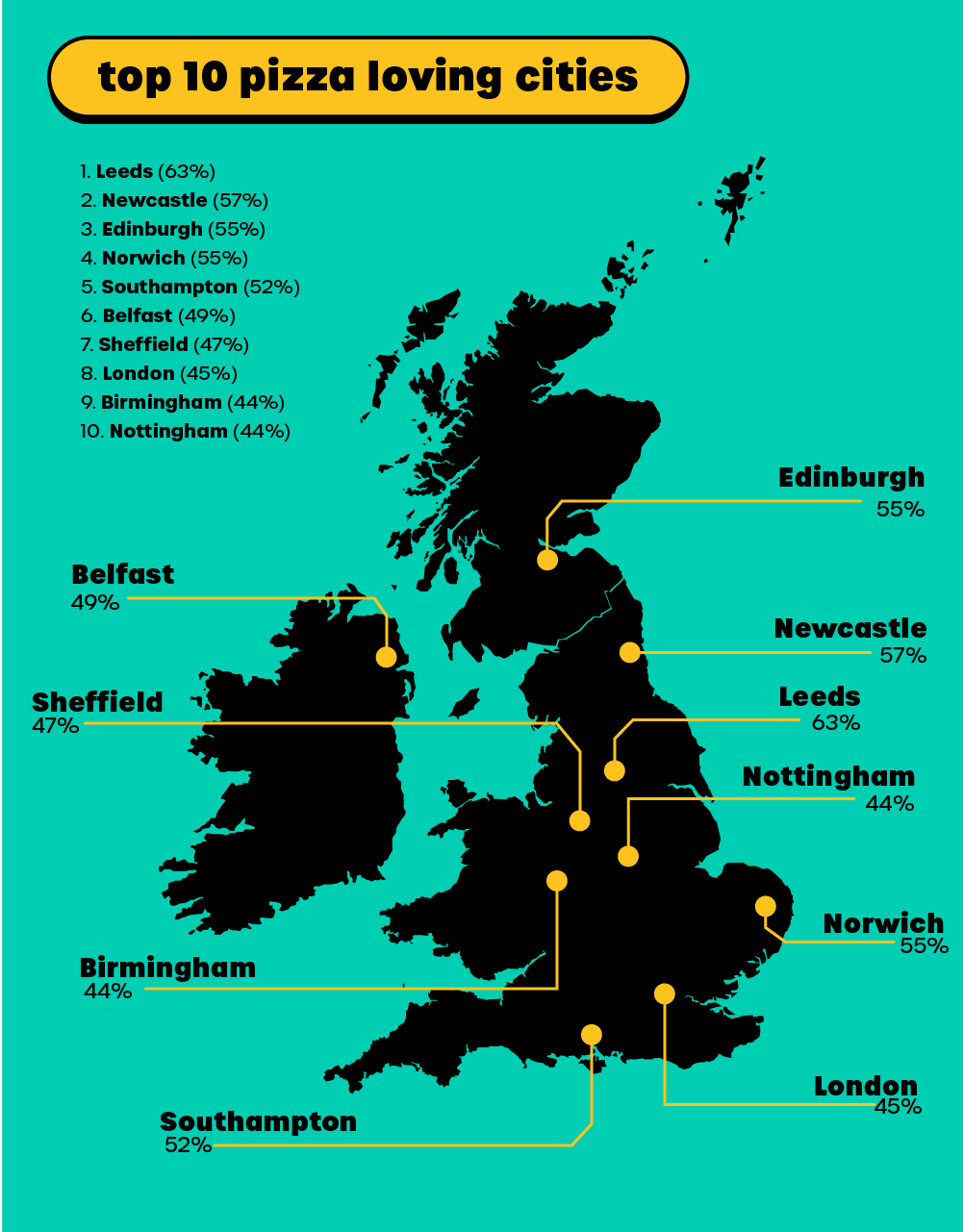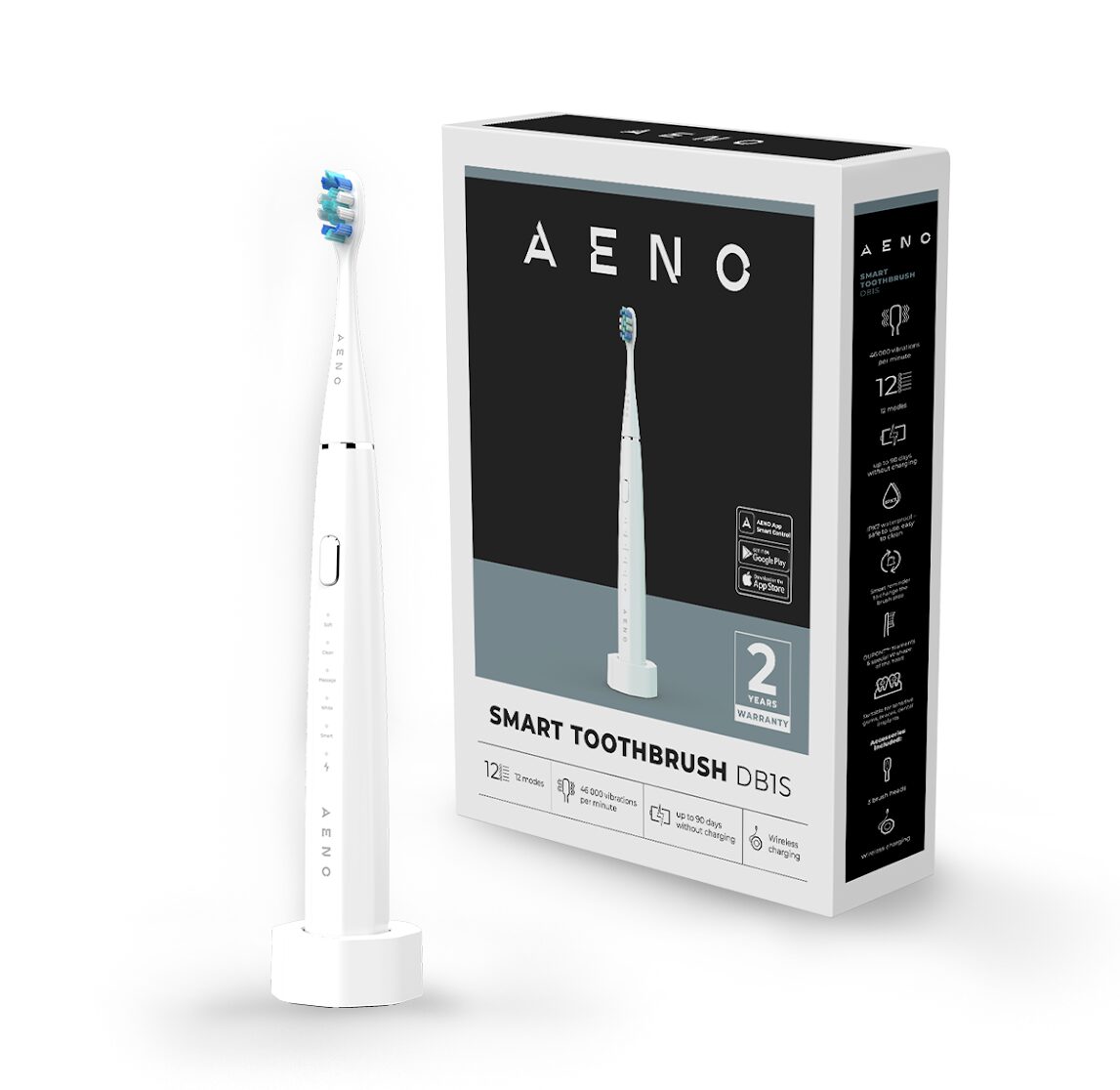Are you ready to upgrade your iPhone, but dreading the idea of having to manually transfer all your data from your old device? Fear not – there are several easy methods for transferring data from one iPhone to another. In this blog post, we’ll discuss why it’s important that you transfer your data before getting a new iPhone, and then explore eight diverse ways to safely transfer and restore your personal information. Let’s get started!
Why You Should Transfer Your Data to a New iPhone
It is important to transfer your data to a new iPhone for several reasons. First, transferring all your information will help ensure that you don’t lose any of the valuable files, photos and documents that have accumulated over time on your old device. Second, it may be difficult or impossible to recover any data from a broken or damaged phone without first transferring it to another device. Finally, by backing up your personal information onto a new iPhone, you can be sure that all of your contacts and settings are transferred quickly and easily so you can start using the new device right away.
Transferring data from one iPhone to another also helps protect against security risks associated with leaving sensitive information on an old device. By making sure all of this confidential content is moved during the transition process, users can rest assured their private details remain safe from prying eyes or malicious software threats. It’s best practice for anyone getting a new iPhone not only to transfer their personal information but also to erase anything left on the original phone before disposing of it off permanently. Doing so helps guard against identity theft and other potential harms created by carelessly discarding used electronics without taking proper precautions beforehand.
How to Use iCloud to Transfer Data to a New iPhone
Using iCloud to transfer data to a new iPhone is one of the easiest and most secure ways to make sure your personal information makes it safely from one device to another. Apple’s cloud storage service allows users to back up their entire phone, including all settings, apps, music, and photos, which can then be restored on the new device with just a few simple steps.
To get started with this process, users first need an active iCloud account that has enough space available for backing up the old iPhone. Once logged in through Settings > [Your Name], they should select “iCloud Backup” and toggle it on if necessary. This will allow them to manually initiate backups or automatically back up their content when connected to Wi-Fi or power. After enabling backup options, users simply connect both phones using Lightning cables and follow prompts within iTunes or Finder (for Mac) applications before restoring backup files onto the new iPhone via Settings > General > Reset > Erase All Content & Settings > Restore from iCloud Backup. Following these steps ensures that all of your personal information is securely transferred without any risk of data loss along the way!
How to Use an iTunes Backup to Transfer Data to a New iPhone
Using iTunes to transfer data from one iPhone to another is a wonderful way to ensure that all your personal information makes it safely and securely from an old device over to the new one. To get started with this process, users first need a recent version of iTunes installed on their computer, along with an active Apple ID account. Then, they must connect both phones using USB cables before opening the “Summary” page in iTunes for each device under the “Devices” tab.
Once there, users should select the “Back Up Now” option for their old phone while ensuring that the “Encrypt iPhone Backup” box is checked (recommended) to protect any sensitive data being transferred over. After completing this step on the original iPhone, they can disconnect it and move on to setting up the new device by selecting either “Set Up as New iPhone” or “Restore From This Backup” options within the Summary page for the new phone before entering encryption password if necessary and confirming restoration process in order finish off backup procedure successfully. By following these steps carefully, users can make sure all their important content gets smoothly transferred from one iPhone to another without the risk of losing any files during the transition period!
How to Use an iPhone Migration Tool to Transfer Data to a New iPhone
An iPhone migration tool is an efficient and secure way to transfer data from one device to a new one. It can be used for both personal and professional use, making it ideal for those wanting to upgrade their current phone without losing important content or settings. The process begins by downloading the compatible app onto both phones, after which users can select files that need transferring before hitting the “Transfer” button on the source phone. This will initiate the transfer process between devices using either Wi-Fi Direct or NFC technology, with all of the selected data being securely moved over in just a few minutes.
Once completed, users can confirm the successful transmission of files by checking all contents within the destination phone’s library folder or relevant storage service before uninstalling the application from both phones as the ultimate step in this procedure. By taking advantage of such convenient solutions offered through modern technology, iPhone owners no longer have to worry about manually backing up their information when switching devices due to its easy setup and intuitive interface designed specifically for seamless transitions like these!
How to Use a Third-Party App to Transfer Data to a New iPhone
Using a third-party app to transfer data from one iPhone to another is a simple and effective way of ensuring that all your important information safely makes it over without any risk of data loss. There are many different applications available on the App Store that can be used for this purpose, with some popular ones being Dr Fone Switch, Any Trans, and iMazing. All three offer easy setup processes along with intuitive interfaces designed specifically for transferring copious amounts of content between phones in just a few minutes.
To get started with such an app, users first need to download it onto both phones before connecting them via USB cable or Wi-Fi connection depending on application instructions. Then they must select which type of files they wish to move over (e. g., photos, videos, music) before hitting the “Transfer” button on the source phone while making sure the destination phone is ready to receive incoming data within the same timeframe as outlined by application’s specific steps for successful transmission process completion. After confirming successful transfer has occurred through the relevant library folder or storage service within the destination device, users then simply uninstall the app from both phones as the last step in the procedure should suffice nicely! Thanks to these convenient solutions offered through modern technology today, iPhone owners no longer have to worry about manually backing up their personal information when switching devices – making the entire experience much smoother than ever before!
How to Restore Data from an iCloud Backup
Restoring data from an iCloud backup is an efficient way for iPhone users to securely transfer their content onto a new device. This process begins by setting up the new device and selecting the “Restore from iCloud Backup” option during initial setup, after which users can log in with their Apple ID credentials before choosing the desired backup file from the list of available options before confirming restoration process through next few steps on the screen. After this step is completed, iPhone will begin downloading all relevant files associated with that account while displaying the progress bar at top of the display until the download has finished and the phone has successfully rebooted itself back into normal mode – indicating a successful restoration procedure!
To ensure a smooth transition between devices, users must make sure they have enough storage space within the destination phone as well as sufficient internet connectivity before beginning this operation to avoid any potential issues during the transmission period. Additionally, they should also verify the encryption password, if necessary, when prompted to unlock sensitive content within the said backup file before proceeding further with the restoration process (if applicable). By following these simple steps carefully, iPhone owners can rest assured knowing all their valuable information gets transferred over safely without the risk of being compromised or lost during the transition!
How to Restore Data from an iTunes Backup
Restoring data from an iTunes backup is a straightforward process designed to help iPhone users securely transfer their personal content onto a new device. To get started, the user must first connect their phone to the computer using a USB cable before launching iTunes and selecting the “Restore Backup” option under the Device tab. Then, they can select the desired backup file from the list of available options which should be stored in the same location as the original source (e. g., desktop or external hard drive) before confirming restoration through the next few steps on the screen. After this step is completed, iPhone will begin downloading all relevant files associated with that account while displaying the progress bar at top of the display until the download has finished and the phone has successfully rebooted itself back into normal mode – indicating a successful restoration procedure!
It’s important to note that users should make sure they have enough storage space within the destination phone prior to beginning this operation to avoid any potential issues during the transmission period. Additionally, they should also verify the encryption password, if necessary, when prompted to unlock sensitive content within the said backup file before proceeding further with the restoration process (if applicable). By following these simple steps carefully, iPhone owners can rest assured knowing all their valuable information gets transferred over safely without the risk of being compromised or lost during the transition!
How to Restore Data from an iPhone Migration Tool
Using an iPhone Migration Tool is a convenient way for users to transfer all their data from one device to another. This process begins by downloading the migration software on both devices and connecting them via a USB cable or wireless connectivity such as Bluetooth or Wi-Fi. Once connected, the user can launch the app and select the “Migrate Data” option before selecting whether they want to transfer specific content types including contacts, photos, music, documents, etc. After confirming the selection of items desired for transfer (including relevant account information if applicable), users can then proceed with initiating the actual procedure through a few simple steps while monitoring the progress bar at top of the display until completion.
Once completed successfully, users should confirm that transfer has occurred correctly within the destination device’s library folder or storage service prior to uninstalling the migration tool from both phones as the last step in the procedure – making this entire experience much simpler than ever before! Additionally, it’s important that iPhone owners make sure they have enough storage space within the new phone along with sufficient internet connection so as not to encounter any potential issues during the transmission period; also verifying the encryption password when prompted is advised in order unlock sensitive content within backup file prior beginning restoration process (if applicable). With these useful solutions now available today thanks to modern technological advancements, there is no need to worry about manually backing up personal information when switching between devices – allowing a smooth transition to occur quickly and securely!
How to Restore Data from a Third-Party App
Restoring data from a third-party app is an effortless process which can help users retrieve their valuable information with minimal effort. This typically starts by opening the app on both source and destination devices before selecting the “Restore Data” option next to it in order to begin the transfer process. After this has been done, users must then select the type of content they wish to transfer along with relevant account credentials (if applicable) so as not to miss any crucial files during the transition period – allowing them to keep track of the progress bar at the top display until the operation completes successfully! Additionally, some apps may also require confirmation of the encryption password when prompted for unlocking sensitive content within the backup file prior to beginning the restoration procedure (if applicable).
Once completed, users should confirm that all desired items have been transferred correctly within the library folder or data storage service destination device before uninstalling the migration tool from both phones as a necessary step to finalizing the entire experience quickly and securely! It’s also important to note here that iPhone owners make sure they have enough space available on new phones along with sufficient internet connection so as avoid potential issues during the transmission period; verifying the encryption password necessary unlock sensitive material said back-up file is advisable before proceeding with further with the restoration process (if applicable). By following these simple steps carefully, users can rest assured knowing their personal information gets securely over without risk of being compromised or lost transition!
Transferring data to a new iPhone is easier than ever before. With options like iCloud, iTunes, third-party apps and iPhone migration tools, anyone can easily and securely transfer data from one iPhone to another in a few simple steps. With these methods, users can not only transfer their data but also restore their backup if something goes wrong or they need to go back to the previous state of their phone.