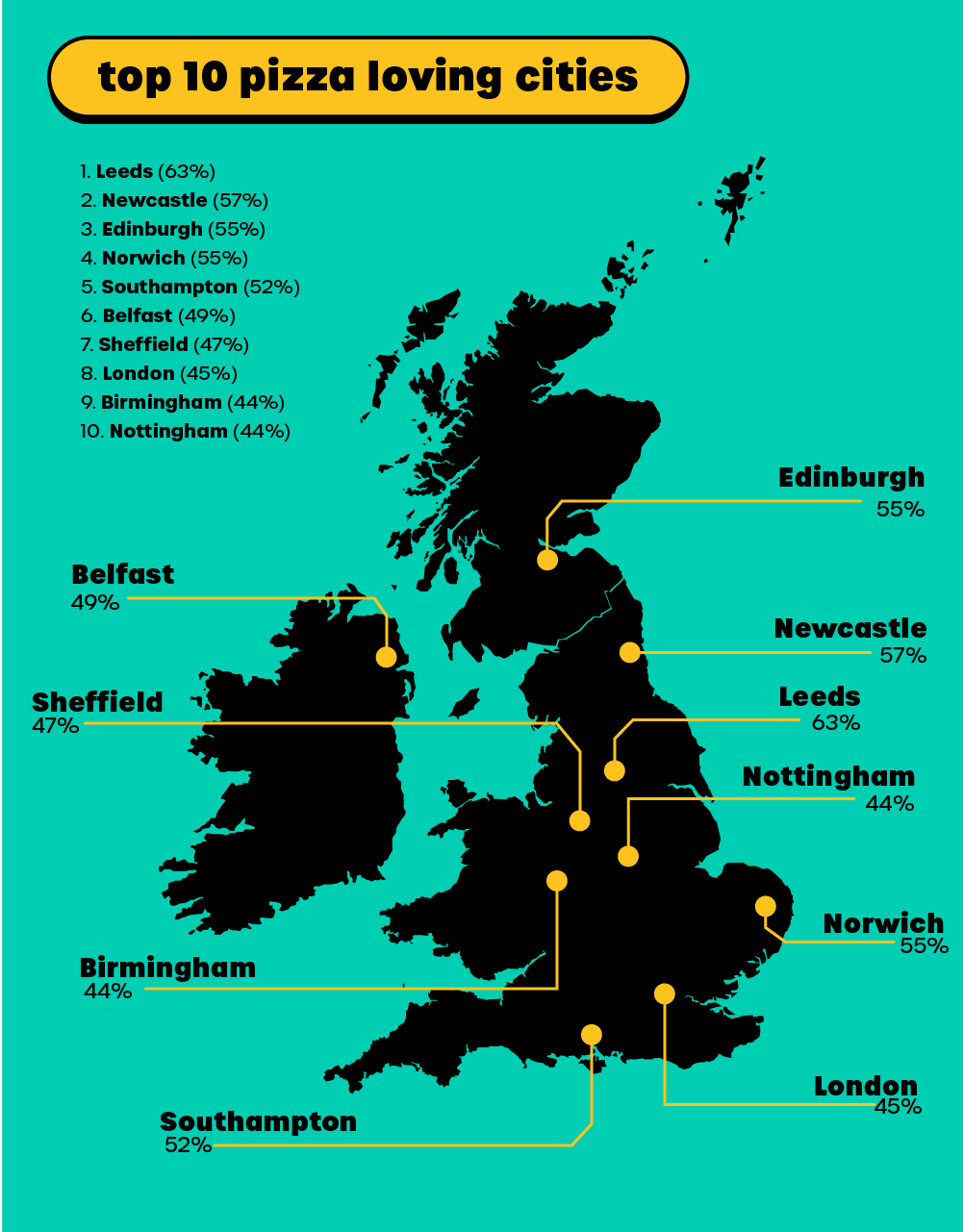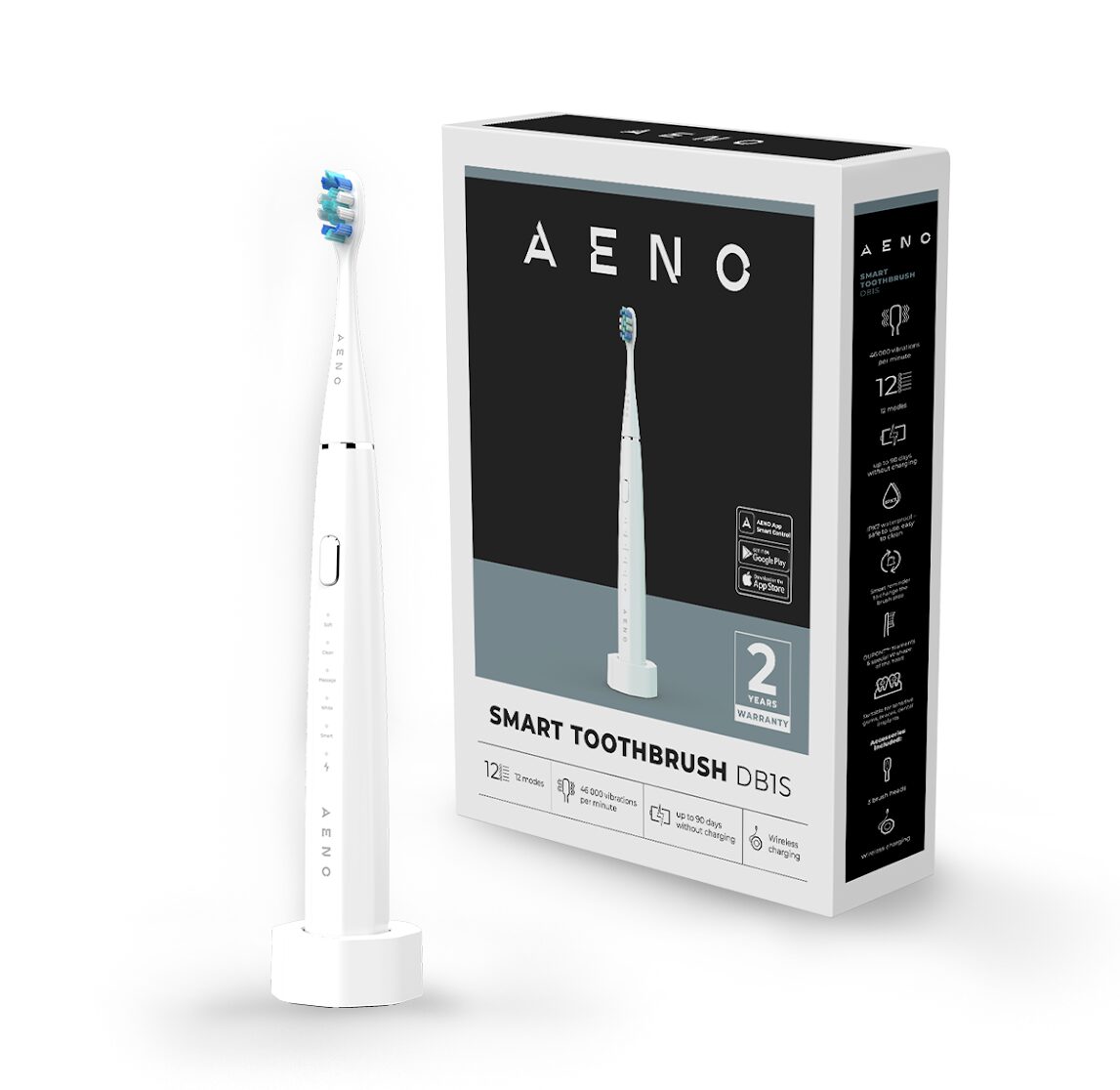You may well have you Xbox 360 happily connected up to a router via an Ethernet cable (or you have shell out cash for an horrendously expensive wireless adaptor) but maybe when you go around to your friend’s house they may not have a router. Oh despair not if you have a mobile broadband dongle as this guide will tell you just how you can get online over a 3G network.
You may well have you Xbox 360 happily connected up to a router via an Ethernet cable (or you have shell out cash for an horrendously expensive wireless adaptor) but maybe when you go around to your friend’s house they may not have a router. Oh despair not if you have a mobile broadband dongle as this guide will tell you just how you can get online over a 3G network.
Now, this should be pretty straightforward to achieve, although you can’t plug a dongle directly into the USB port of the Xbox – there are no drivers on the console and no way to install them either. But fear not as we will detail just how you can.
Assuming that your mate is the kind of person that hasn’t got a landline so has no ADSL they can connect a wireless router, but they do have a broadband package from the likes of Virgin Broadband or 3. The dongle can be inserted into a laptop or desktop and assuming that this computer has also an Ethernet port, it can be connected with a cable to the Ethernet port on the back of the Xbox.
It should be a simple case of turning on internet sharing in Windows (assuming it is running XP or Vista) and Xbox Live should work. But there are caveats.
{mospagebreak}We say this because mobile broadband providers use slightly different settings for these services than are used in normal ADSL or cable connections. The important difference is the Network Address Translation. In layman’s terms this tells the computer what ports are open over the internet connection. And this is very important as Live uses different ports than the standard ones used for internet,IM and email.
As the ports govern how data can traverse the wireless broadband provider’s infrastructure, it is important for the Xbox to find out how it can connect. It does this by testing the internet connection and identifies three types – Open, Moderate and Strict.
While the Open connection is best for gaming, a Strict connection doesn’t mean the end of gaming as we know it. Basically, if you have a Strict connection and another gamer also has a Strict connection, there will be no play. Also with a Strict connection you won’t be able to host games with others that have a Moderate of Strict connection.
What type of connection is governed by the mobile provider and they won’t sadly change their connection just because you want to play Halo 3 with a mate. So just which provider has an Open NAT? Orange,Vodafone and 3 all have Open NAT while O2 is Strict. T-Mobile also appears to be Strict.
Lastly, if you are gaming on the Xbox with others you need a low ping rate as the Xbox tends to throw people off if that ping gets too high. (And the lag means a poor gaming experience).
It is best to test the connection by clicking on Start, Run and typing in ping www.absolutegadget.com, then hit Enter. The value after “time=” is you ping.
Another thing to consider is how much data you will be downloading. An hour of playing some games racks up over 100Mb of data. This can easily push you over data allowances and incur extra (sometimes punitive) costs, so beware.
Also, you need to check the terms and conditions that the provider lays down, they might prohibit connecting a dongle to a local network. But this is difficult for a provider to detect.
So what are the steps to gaming heaven via 3G?
First, plug your dongle into a laptop (or desktop) and make a connection to the internet.
Second, Plug an Ethernet cable into the available port on the laptop and into the Ethernet port at the read of the Xbox.
Third, Go the Internet Connection Sharing wizard by clicking on Start, Settings, Network Connections and hit on the Network Setup Wizard.
Fourth, Skip past the first couple of dialog boxes (click on Next) and check the box “Ignore disconnected network hardware”. Choose the Ethernet connection (not the wireless one)
Fifth, click on Next again and choose the top option “This computer connects directly to the Internet”, then hit Next again.
Sixth, choose the mobile broadband dongle from the hardware list and click on Next.
Seventh, choose the network connection that you want to share your mobile internet connection. This is the Ethernet port.
Eighth, hit the Next button, this will leave all other options on default, but turn off file and printer sharing when prompted. Hit Next two more times and Windows will set up the network in around two minutes.
Ninth, the wizard should finish when you choose “Just finish the wizard” option, hit Next then Finish. The PC will now be sharing its mobile broadband connection with the Xbox.
Vista follows a broadly similar approach.
Tenth, on your Xbox, open the dashboard and choose the System blade (on the far right). choose Network Settings and the Test Xbox LIVE Connection.
Eleventh, you should be signed into Xbox Live with your profile, you will be asked to sign out while the console runs through a series of tests.
Twelfth, should the console get through the tests and concludes with a NAT: Open then you’re done. Nothing more needed to do. Press the Y button on your controller and go back to the dashboard.
If, for some reason, the console fails any test, pressing the X button on the controller will make it go through the process again. If it still don’t connect, unplug and reconnect the dongle and try again. Go through the steps outlined above and test again. It is worth doing this as it can take a number of times before a successful connection is made.
If there is still no connection or the NAT shows up as “Strict” then you will have to change the firewall settings on the laptop. If you haveZoneAlarm of another firewall running on the laptop, then this will need to be disabled. Also, you will need to open up the following ports; 88 and 3074 (bothUDP and TCP).
Otherwise, if you put the console into the firewall’s DMZ, then it will not be protected by the firewall and should be able to connect successfully. To do this you need to change theIP address on the Xbox to a static IP, so the firewall knows to put this in the DMZ everytime you connect.
On the dashboard, go to the System blade, select Network Settings, Edit Settings and this will tell you the IP Address, Subnet Mask and Gateway. Pressing the A button on the controller and setting the IP address to “Manual” will allow you to put the IP settings you need to make the console work wiht the firewall’s DMZ.
Now you can play with your mates just about anywhere you can be a 3G connection.